MyOPD Software allows you to print prescription either on a plain paper or on your own letter head.
On a plain paper, you can set the logo, Name of the clinic, timings and so on. Let’s see how to do it.
- Click Settings -> Printer Preferences as shown below
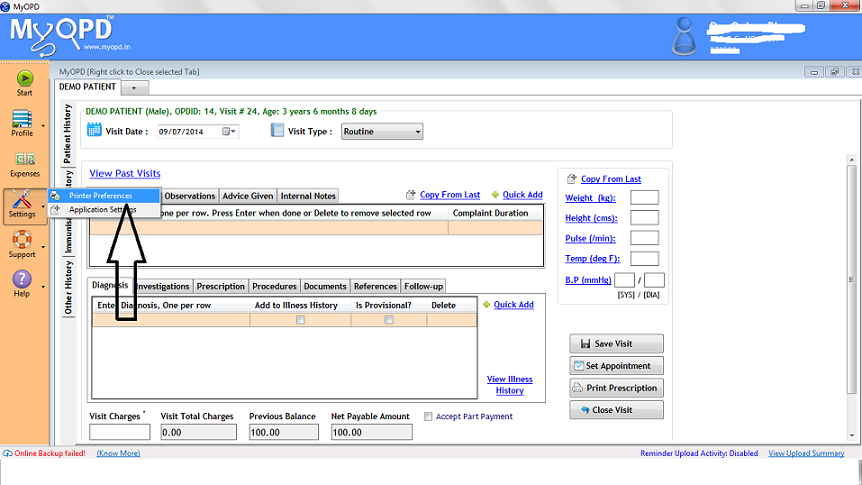
- Click the Column Based Prescription setting. This will print the Prescription in nicely formatted columns.
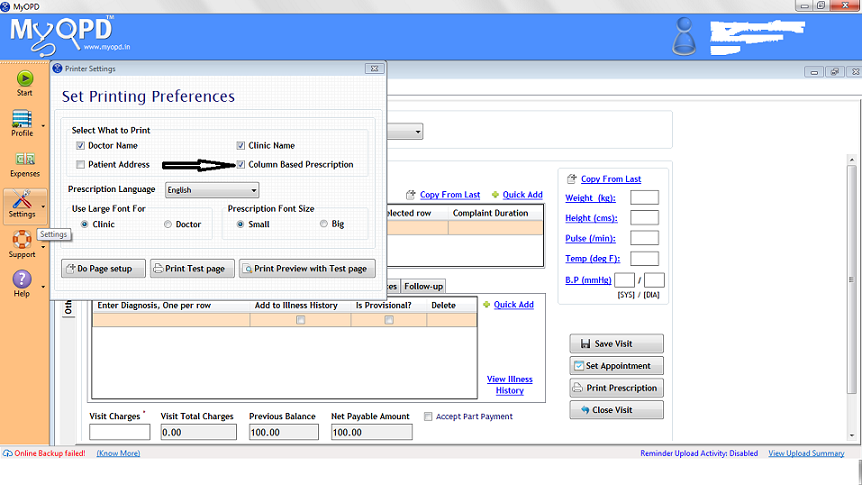
- Select Setting for Doctor Name, Clinic Name if you are printing on a plain paper. If you are printing on your own letter head, do not select them.
- Select the Default Prescription Language
- Select Prescription Font Size if you find the size of medicine names too large or small
- Select Large Font for Clinic or Doctor name if you are printing the Doctor Name and Clinic Name.
- Now, click Do Page Setup. In this, select the Paper Size based on the paper you would feed to the printer. On clicking the Do Page Setup, you would see below image

- In the above image, the Size is shown as A5. Select your paper size accordingly.
- If you have plain paper, no need to set the margins as the default would work.
- If you have your own letter head then you may need to set margins.
- In the bottom right corner shown by Round in the image above, you can leave the margins from Left, Right, Top, Bottom. It will expect entry in either Millimeters or Inches.
- If you see Inches, then you can enter the inches directly.
- However, if you see millimeters, for your convenience, here is the inches to millimeters conversion
0.5 inch = 12.7 millimeters
1 inch = 25.4 millimeters
1.5 inch = 38.1 millimeters
2 inch = 50.8 millimeters
2.5 inch = 63.5 millimeters
3 inch = 76.2 millimeters
Use this conversion if you have to enter in millimeters and can roughly guess the inches taking by your header on your own letter head.
Once you are done, press OK to save your settings.



