MyOPD allows generation of medical certificate for only those visits which are entered in MyOPD. A visit recorded in MyOPD is a necessary precondition to issuing medical certificate. Follow the steps below to generate medical certificates
- From the Patient Visit Recording window, click the “View Past Visits” link
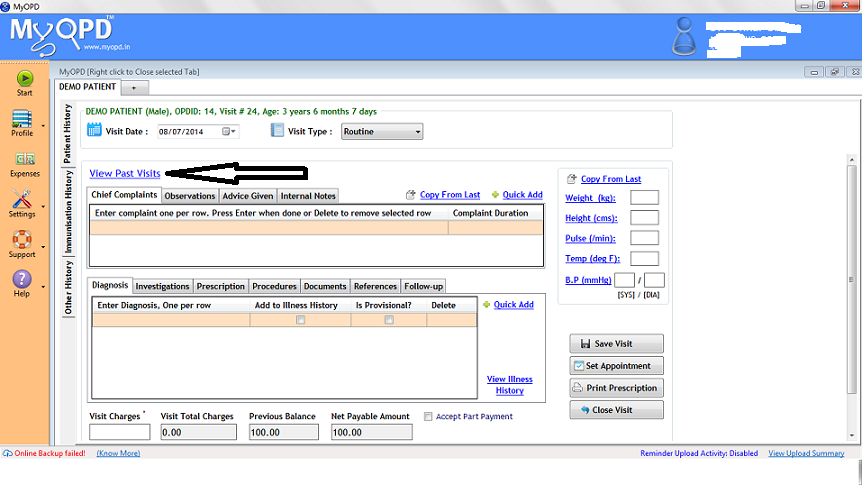
- In the next section, you will see summary of the previous visit. Now, click on View All in this section.
- On the past visit detailed view page, you would see a summary of all the past visits of the patient. Click the View Details link on Past Visit page
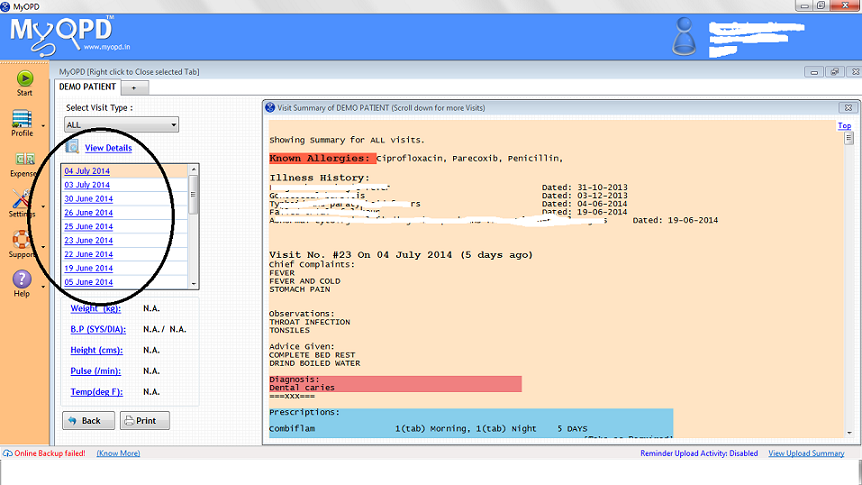
- On clicking the View Details link, you would see all the Details about patient’s visit on the right. Along with that, you would also see a “Generate Medical Certificate” button at the bottom. Click the button to generate medical certificate.
- Use the options in the Certificate form to generate the certificate in the way you want to.
Here is a short YouTube Video explaining the steps
Published by MyOPD, Clinic Management Software for Doctors (www.myopd.in)



