This tutorial helps you to learn how to view a list of all admitted patients using MyOPD Hospital Management Software. After reading this tutorial, you should be able to
- View Admitted Patient List
- View List of Discharged Patients on a particular date
- View List of Admitted Patients on a particular date
- Search Patient in IPD or OPD using Unique Hospital ID (UHID), Name, Mobile Number.
- In the IPD Desk section, you will see a list of all the patients like the one shown below. In case you do not see the list immediately on starting the software, simply click on Search to view the list.
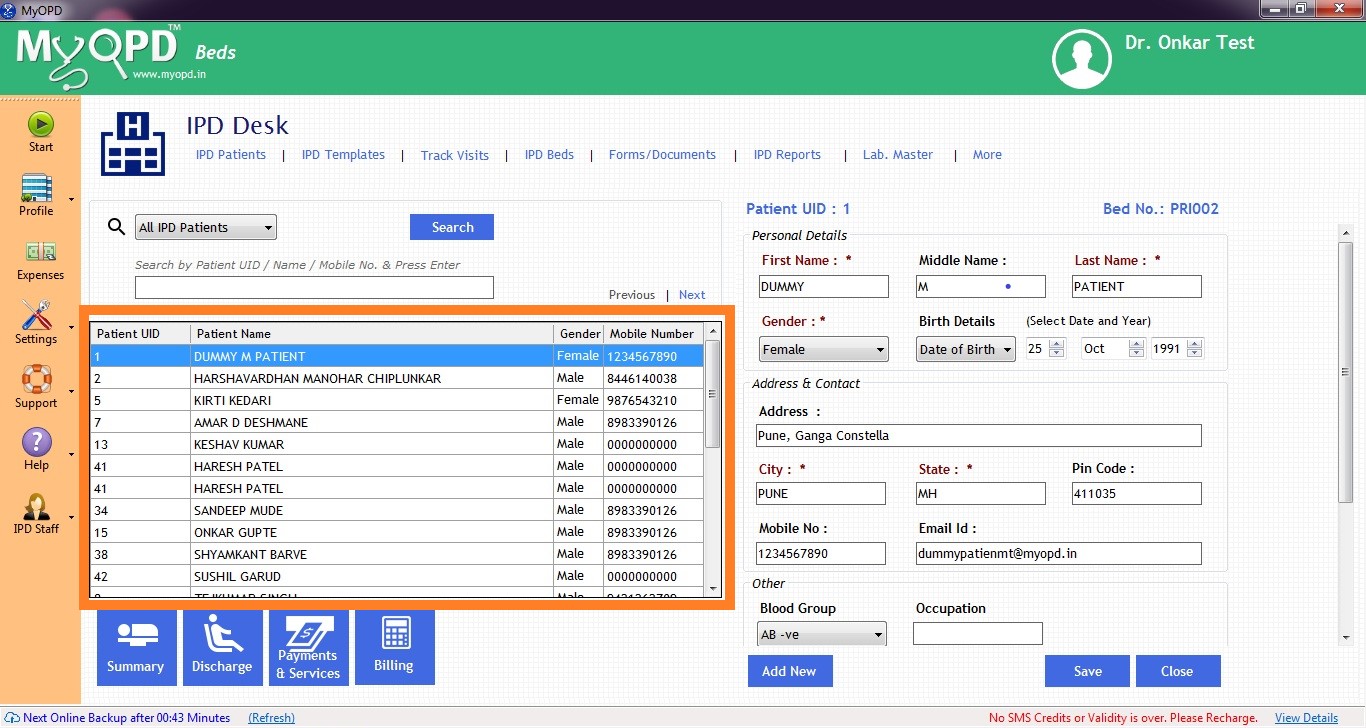
- Select the search criteria i.e. the type of patients you want to search. This includes, whether you want to view All Admitted Patients, Discharged Patients on a particular date, Patients for Pathology Laboratory investigations or OPD Patients as shown in the figure below.
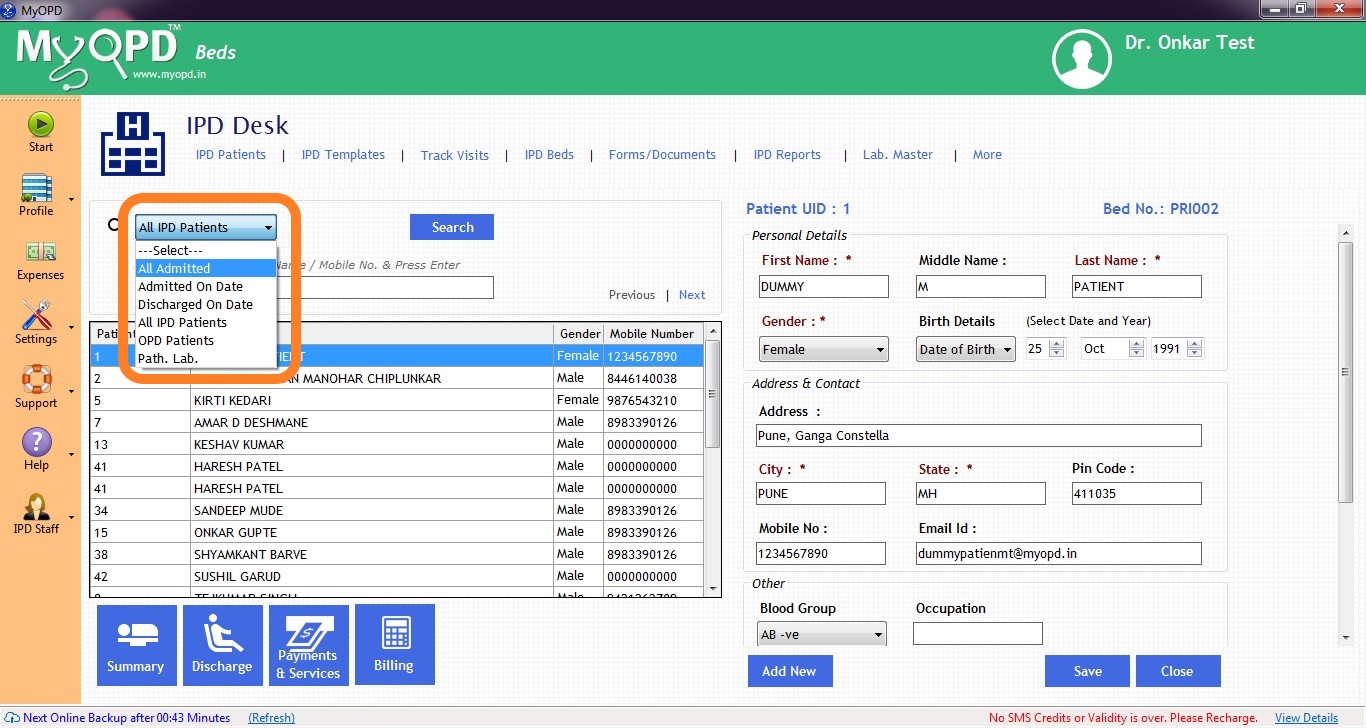
- Use the textbox to enter the name or ID or mobile number of the patient. When done, click on Search button to view details.
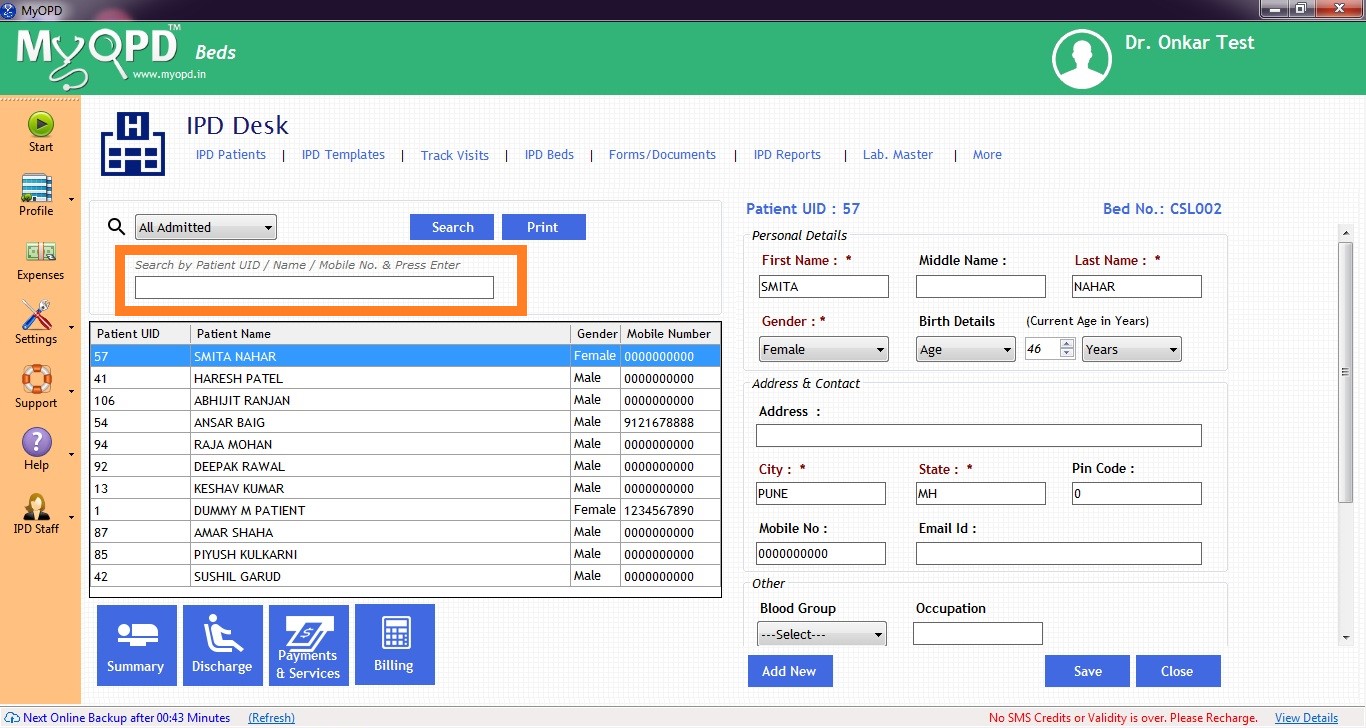
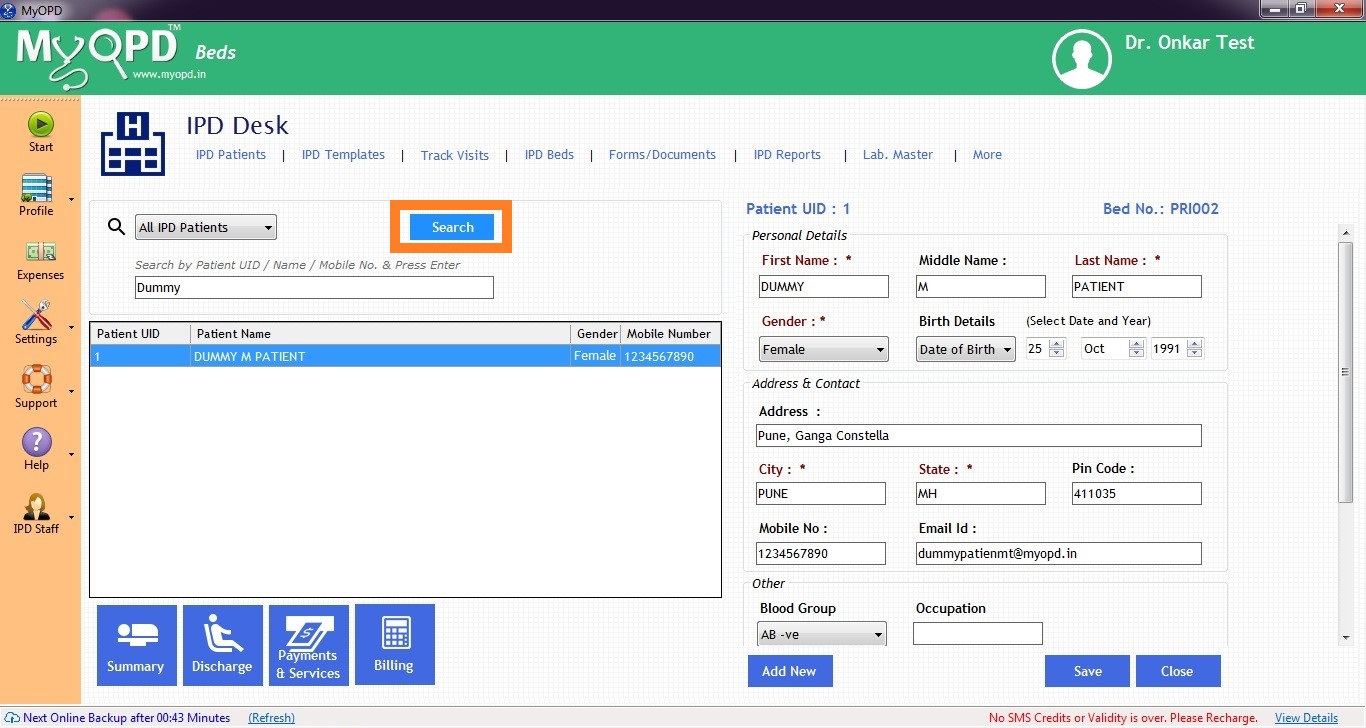
- You may also view a YouTube video explaining this on YouTube:
Published by MyOPD Beds, Hospital Management Software (www.myopd.in)



