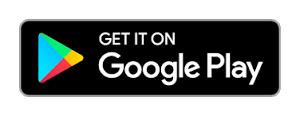Many countries have payment apps that just scan the QR code to complete the payment.
Doctors can now include their payment QR code on the Rx so that the patient can simply scan the QR code and complete the payment for the visit.
Here is how to do that with the help of MyOPD ZIP app.
Make sure, you have photo of your QR code. Crop it such that only the QR code portion remains visible. Do not include other details as it may take unnecessary space on the prescription paper. Once this photo is ready in your Mobile / Tablet, follow below steps:
- Open MyOPD ZIP Android app
- Tap on Menu (3 horizontal lines at top left corner) -> Account Settings -> Printer Settings
- Scroll down to Payment QR Code section. Turn the option ON. Select the QR code image from your device
- That’s it. Now with every prescription, the QR code will be printed at the end alongside the name of the Doctor.
Patients can scan this QR code on the Rx paper and complete the payment.
Check if you are using the latest version of the app by tapping the Google Play button below.