The objective of this tutorial is to help you understand how to setup Consent Forms and Print Consent Forms. Consent Forms are regularly required in a Hospital. Hospitals add their terms and conditions in the Consent Forms and have Patients or their relatives sign it. At the end of this article, you will know how to design you own consent form using MyOPD Beds Hospital Management Software.
- Use the Forms / Documents section to enter the Consent Form section in the software
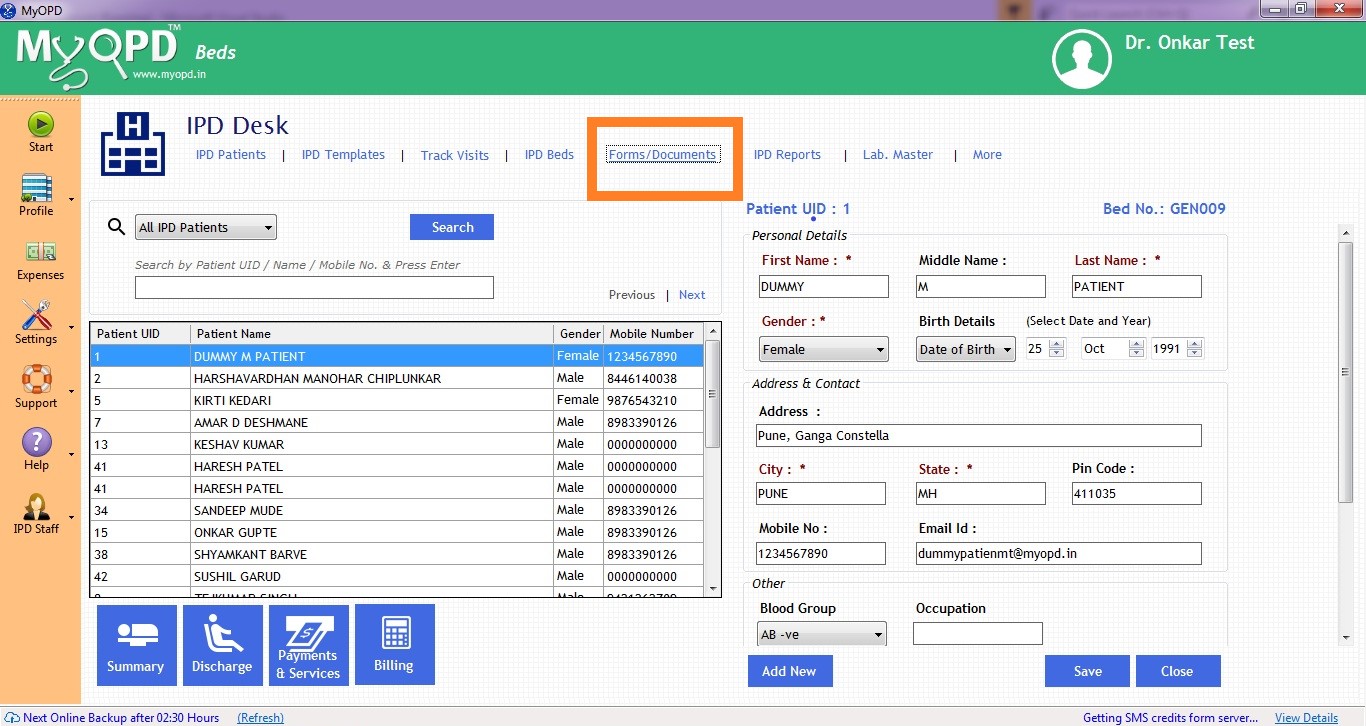
- Clicking this options shows all the available Consent Forms already present in the MyOPD Beds Hospital Management software. The below image gives you how it would look like:
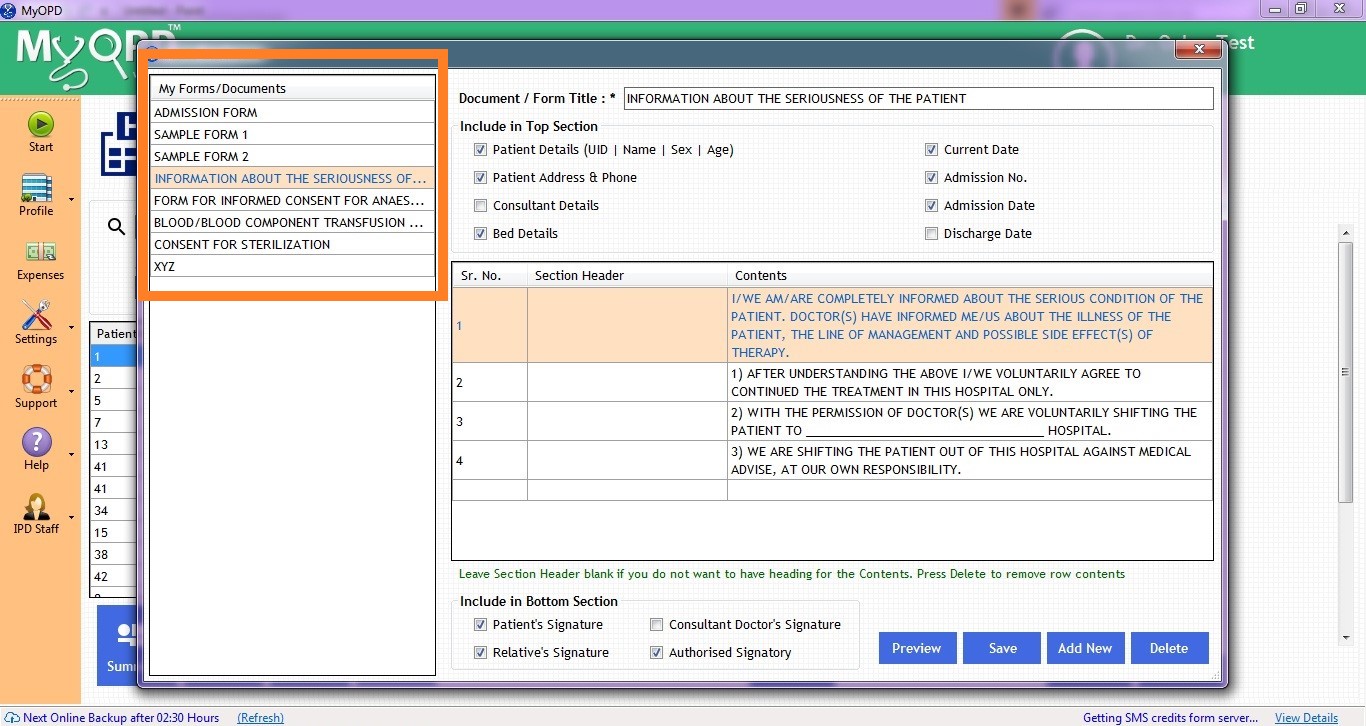
- Let’s take one sample consent form with Title – “INFORMATION ABOUT THE SERIOUSNESS OF THE PATIENT”. Let’s understand how it can be modified. Select the form in the left table. The existing settings of the form will get displayed on the Right side.
- As seen, you can set the
- Title of the Consent form
- Details to be included in the Top Section of the Consent form
- Terms and conditions entered in the Table layout. Use the Section Header column if you want to add Header to a particular section.
- Bottom signature where Patient or Relative’s signature can be entered
- These Consent Forms can also be entered in regional language. Just make sure regional content is entered.
- Once you are done with creating a form, click the Preview button to understand how the form would look like after printing.
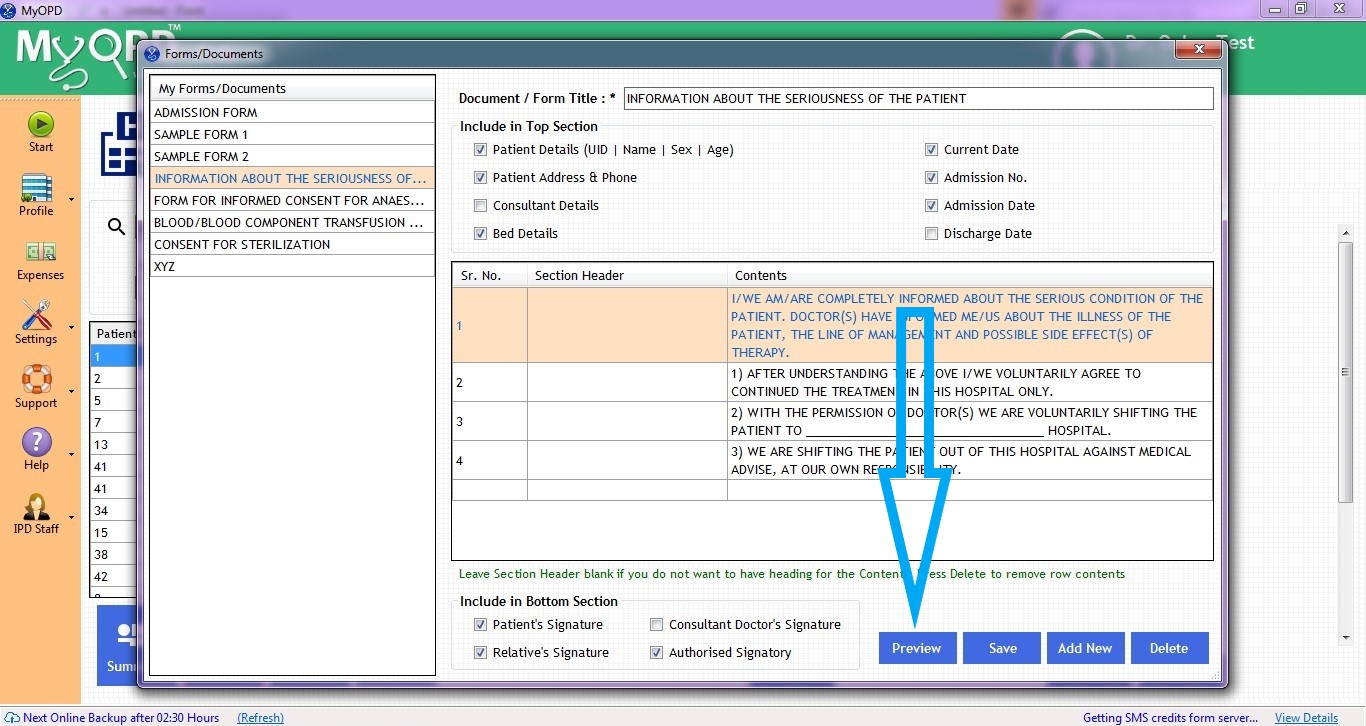
- Here is how the preview would look
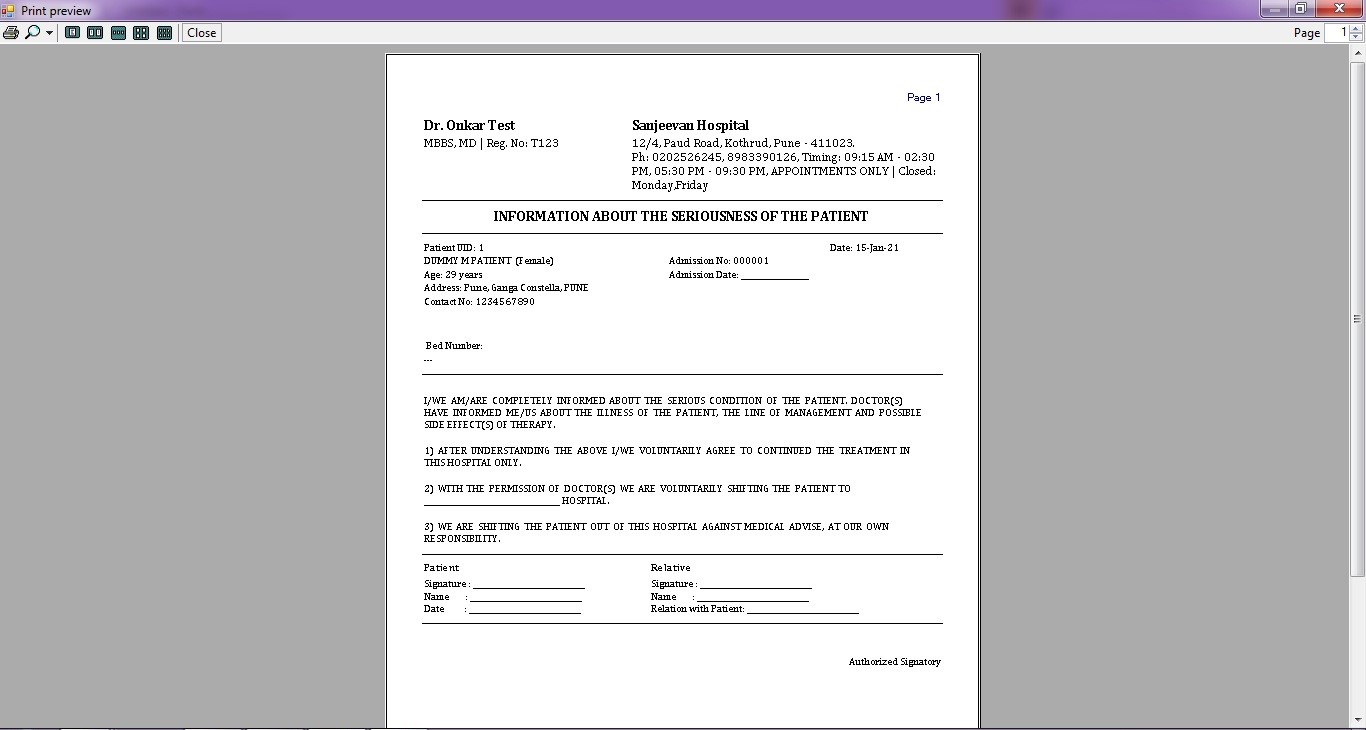
- To add a new Consent Form, simply click the Add New button and follow the same steps. That’s it.
We also have a short YouTube video explaining this feature in detail. You can watch it at:
Published by MyOPD Beds, Hospital Management Software (www.myopd.in)



