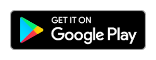Many times, Doctors would like to print the Prescription on their own Clinic’s Letter Head. This article explains the step by step process of doing that while using the MyOPD ZIP Android App.
Make sure your prescription paper is either A4 size (Xerox paper size) or A5 size. Currently MyOPD ZIP App supports only these two paper sizes.
Also, if you are using A5 paper size, please also make sure you check this article on Selecting the Right Printer for printing Prescriptions.
Follow below steps now to configure your own letter head for Prescription Printing:
- In MyOPD ZIP Android App, open Menu (3 Horizontal lines in the Top left corner)
- The select Account Settings in the Menu options. Scroll down the menu if you don’t see it immediately.
- Select Printer Settings option.
- Now, you will see Print Doctor Name and Print Clinic Name options like shown in the image below
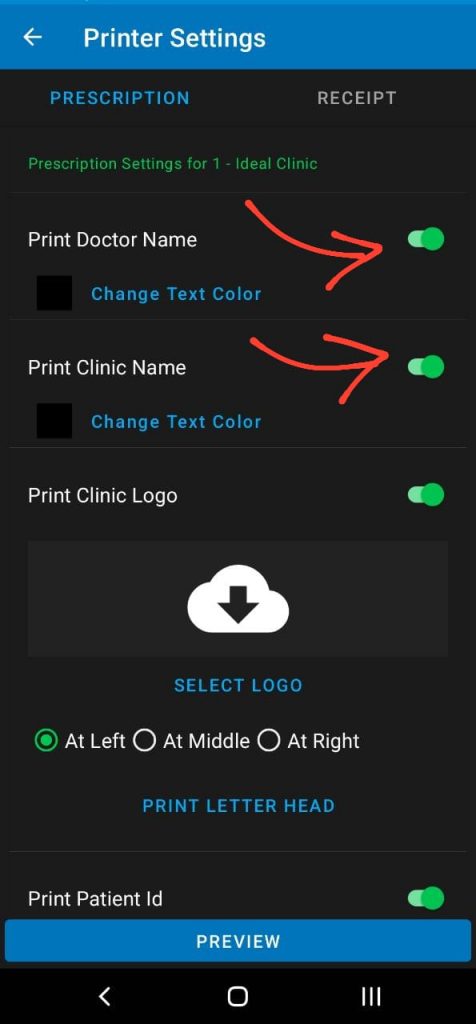
- Switch these options OFF because the letter head will already have them printed.
- Make sure you are doing these settings for the right clinic. MyOPD allows you to have multiple settings for different clinics as each clinic may have a different letter head.
- Scroll down to the bottom of the Printer Settings options. You will see Paper Size and Margins option as shown below.
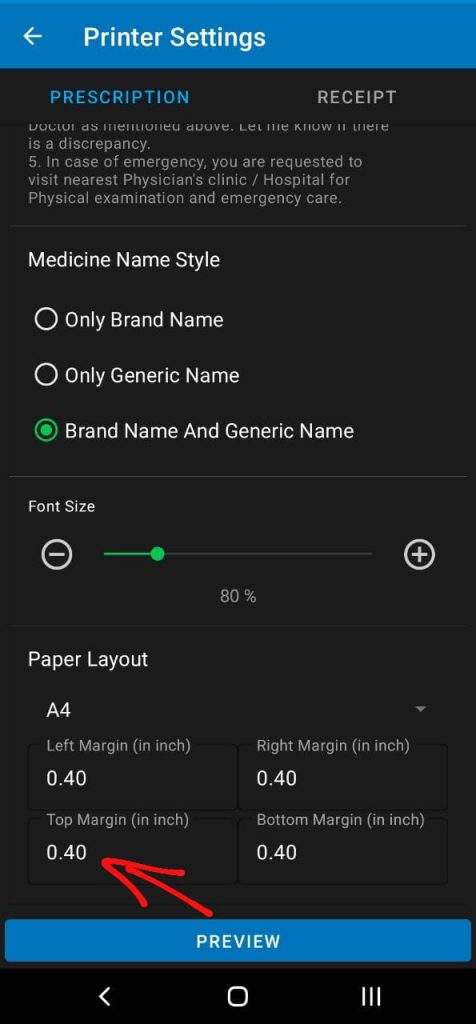
- Select the Paper Size as per your letter head size. Right now, MyOPD ZIP supports only A4 and A5 Paper sizes.
- Measure the space taken on your letter head by the Clinic Name and Doctor Name. Enter that as the Top Margin in the section provided.
- You can also enter Bottom Margin or Left Margin in case the letter head has matter printed at bottom or left side of the paper.
Once this is done, the prescription will be printed in the empty section of the letter head without the name of the Doctor or Clinic at the top. The name of the Doctor at the bottom can still be configured to be printed on left or right or none based on the setting for Print Doctor Signature / Name.
Make sure you are using the updated version of MyOPD ZIP app. Update your version to latest version from Google Playstore by clicking the button below