The objective of this tutorial is to help you understand how to setup Beds under Bed Categories like ICU, Private, Semi-Private, General and assign Hospital Bed Charges to them. Once these Beds are defined in MyOPD Beds Hospital Management Software, they can be used to Admit Patients as well as transfer patients from one time of bed to another like say from ICU to Semi-Private.
- To Add / Modify Beds in your Hospital, use the IPD Beds option shown below
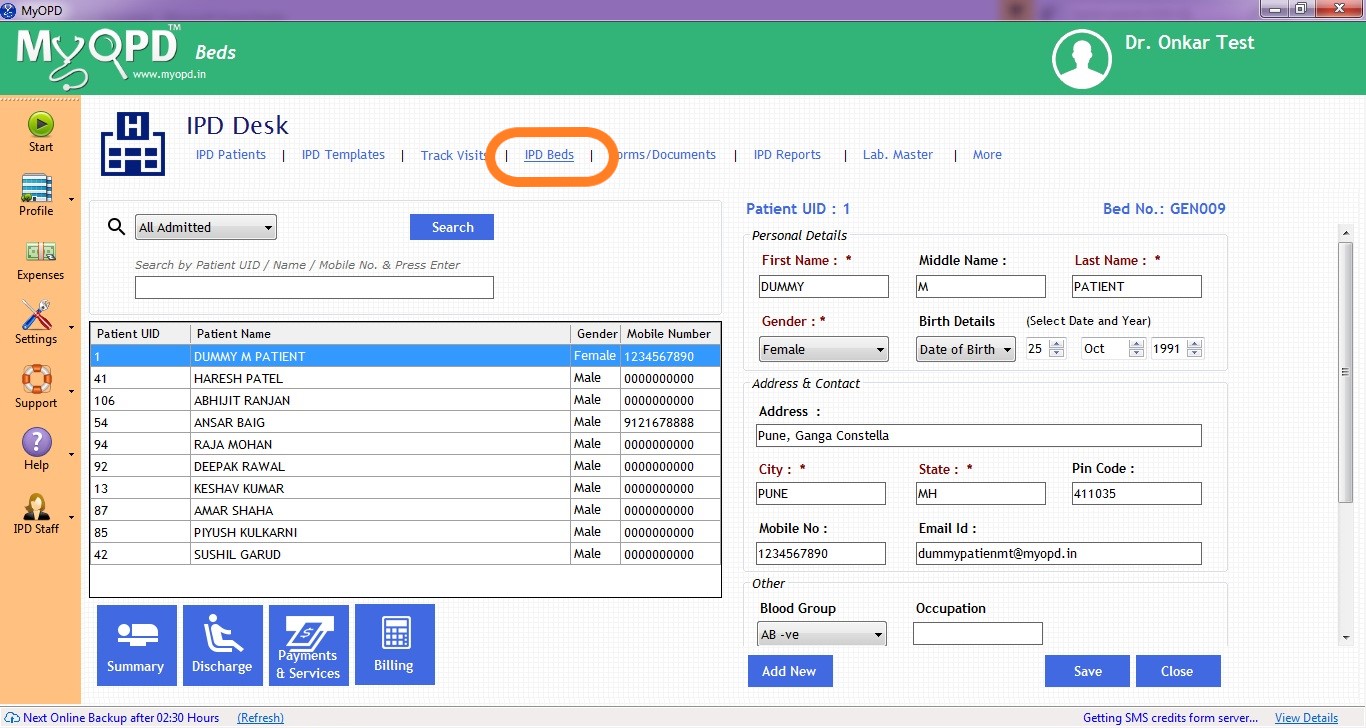
- On clicking the IPD Beds option, software will show provision to create beds as shown in the image below
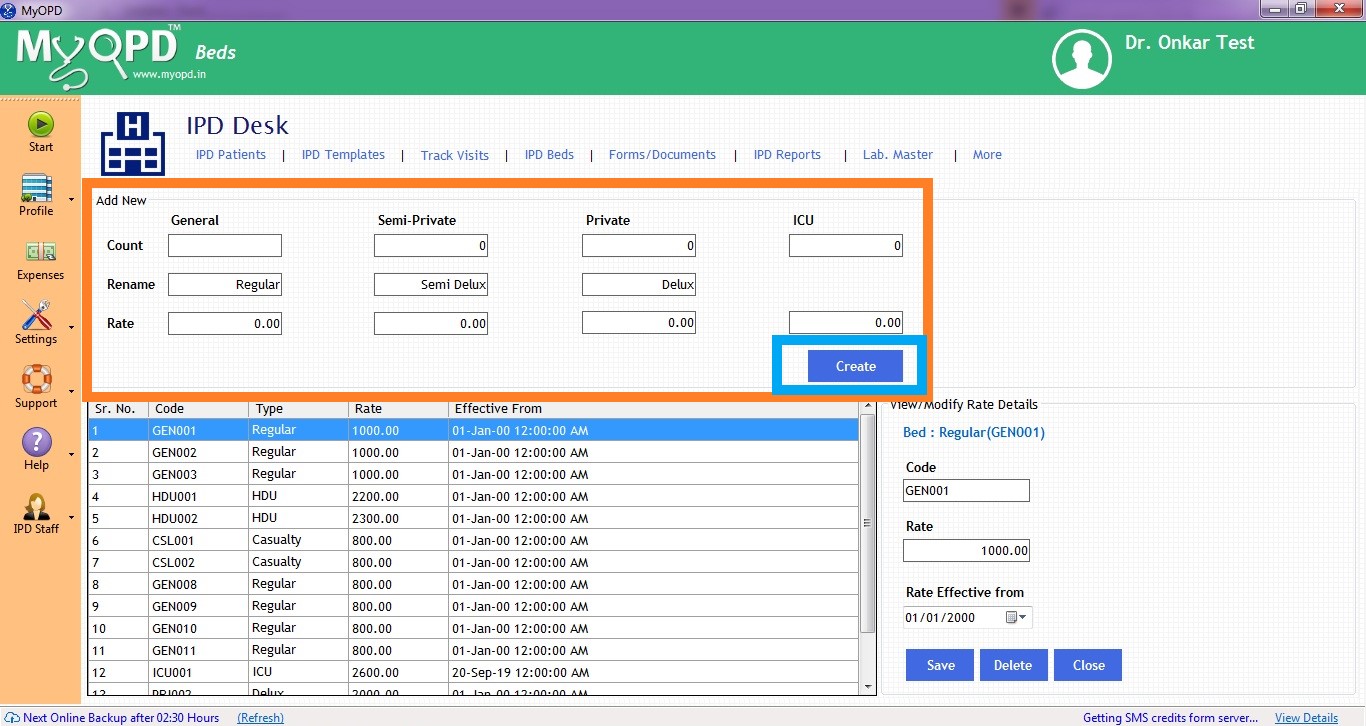
- As seen in the image above, the names already specified in the software are shown. You can rename the Bed Category to something you prefer in your hospital. For e.g: Instead of calling Semi-Private, you may call Semi-Delux as shown in the image above.
- Enter the count of Beds in each category and add the Charges in the Rate section for each Category.
- Once you are done entering all the details, click on Create.
- On clicking Create, you will see a list of Beds created in the software for further use. The Table will show columns with Bed Code Name, Type, Rate and since when is the Rate Effective from.
- If you want to individually modify the rate of any specific bed, you can do so by clicking the row and changing the details on the right and saving it.
We also have a short YouTube video explaining this feature in detail. You can watch it at:
Published by MyOPD Beds, Hospital Management Software (www.myopd.in)



