MyOPD ZIP allows you to print the medicine names as
- Trade Names OR
- Generic Names OR
- Both (Trade as well as Generic)
Please follow below steps to choose the Medicine Style you want to use while printing:
- Tap on Menu (Three horizontal lines at top left corner)
- Then tap Account Settings
- Tap on Printer Settings
- Scroll Down. You will see “Medicine Name Style” as shown in the picture below
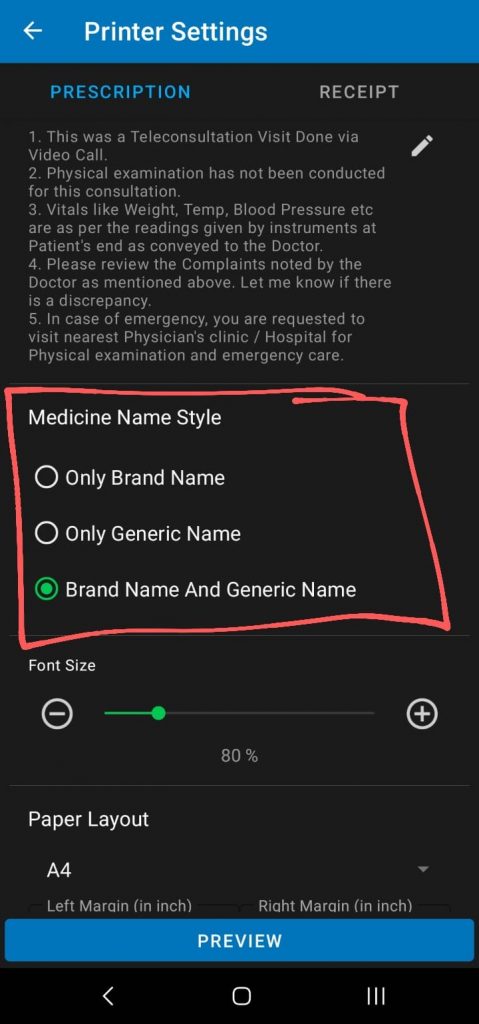
Once you choose the right style based on your preference, medicine will be printed accordingly in the prescription printed by MyOPD ZIP.
Make sure you have noted down the Medicine Generic Name while adding the medicine. If not, you can modify the Medicine under My Medicine section of the menu and attach the Generic name to it. This is a one-time activity for any medicine.
Make sure you are using the updated version of MyOPD ZIP Android app. Download the latest version of App from Google Playstore at https://play.google.com/store/apps/details?id=in.myopd.android



