At times, you may want to save Prescription as PDF instead of printing it. This tutorial teaches how to do it.
Save Rx as PDF and share via WhatsApp
- Click on Print Prescription button. If you are using Save and Print, click on Rx Settings button
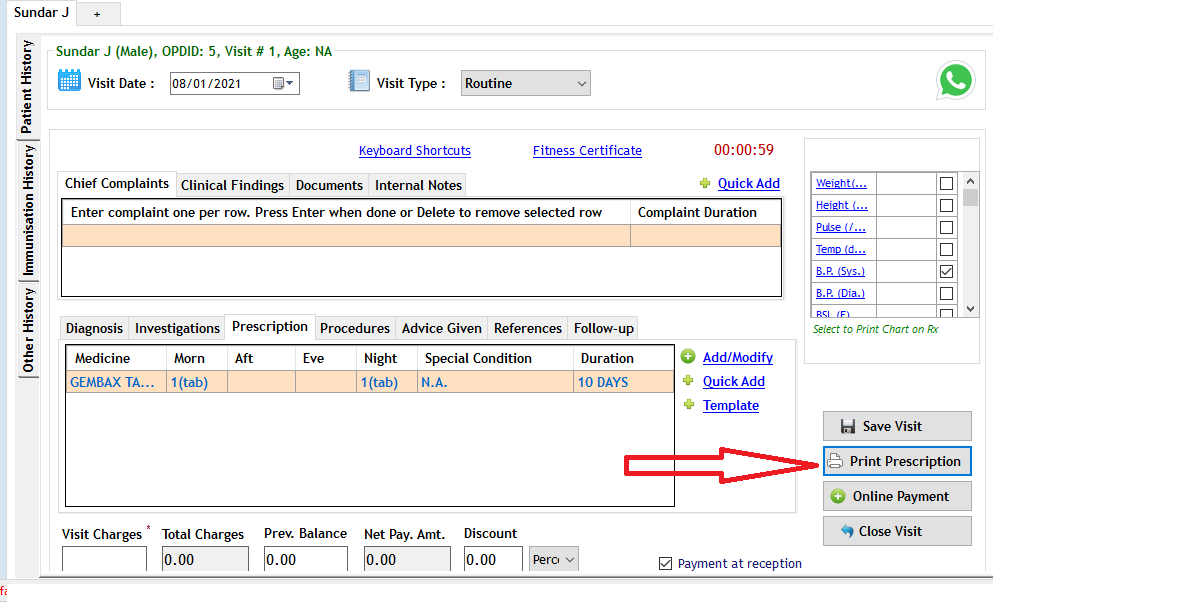
- Select Save As PDF button on the next screen
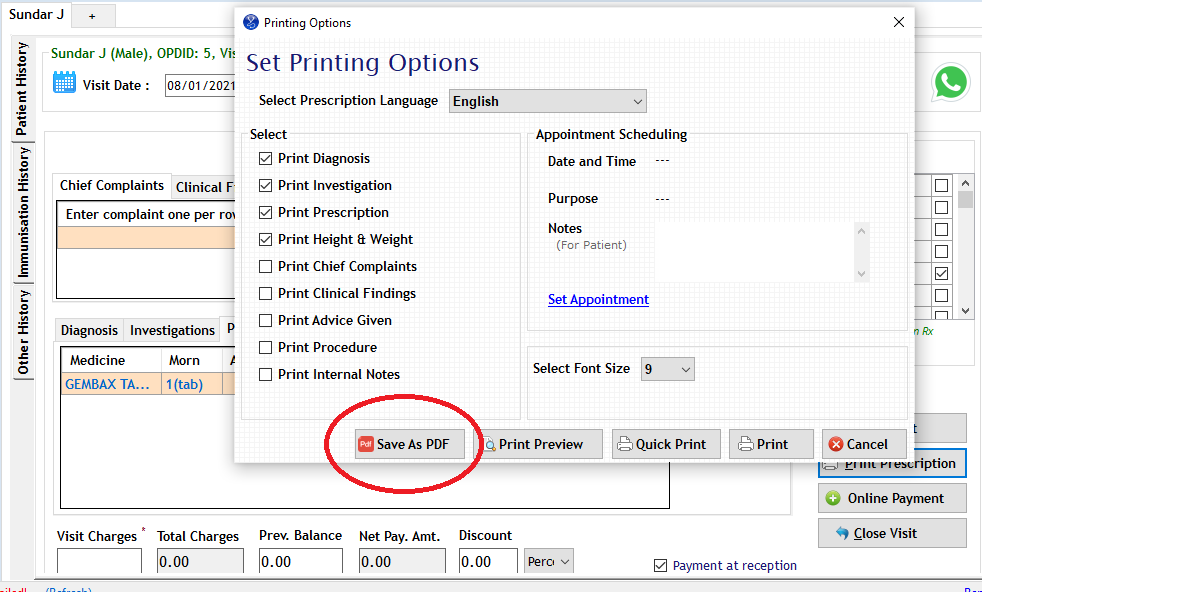
- Select the location to save
- Use the WhatsApp button to share the PDF via WhatsApp
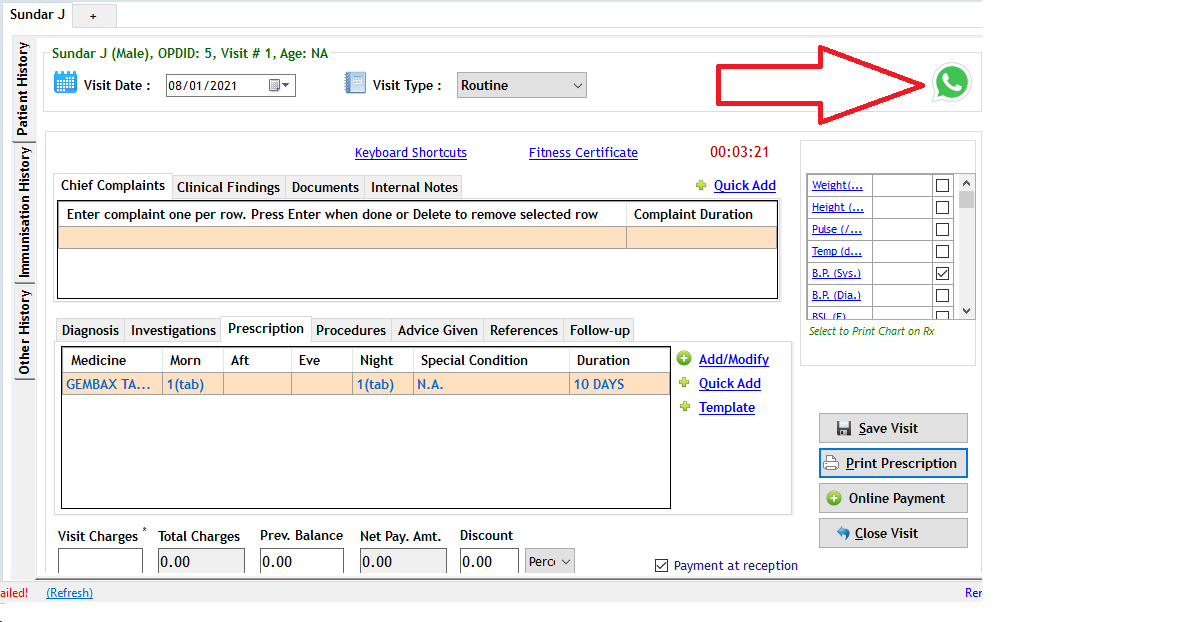
Rx as PDF:
- Save the visit
- Select Email button
- An email form will open with the email address of the patient. It will have PDF as attachment. Please note, this PDF will be password protected with the OPD ID of the patient. So convey this information to the patient.



