This article helps you with steps to Admit a patient using MyOPD Beds Hospital Management Software.
- Make sure you are in the IPD Desk section of MyOPD Beds Hospital Management Software
- Select the Patient to be Added. If the Patient is not Registered, Add the patient. Below image shows how this view would appear after you select the Patient
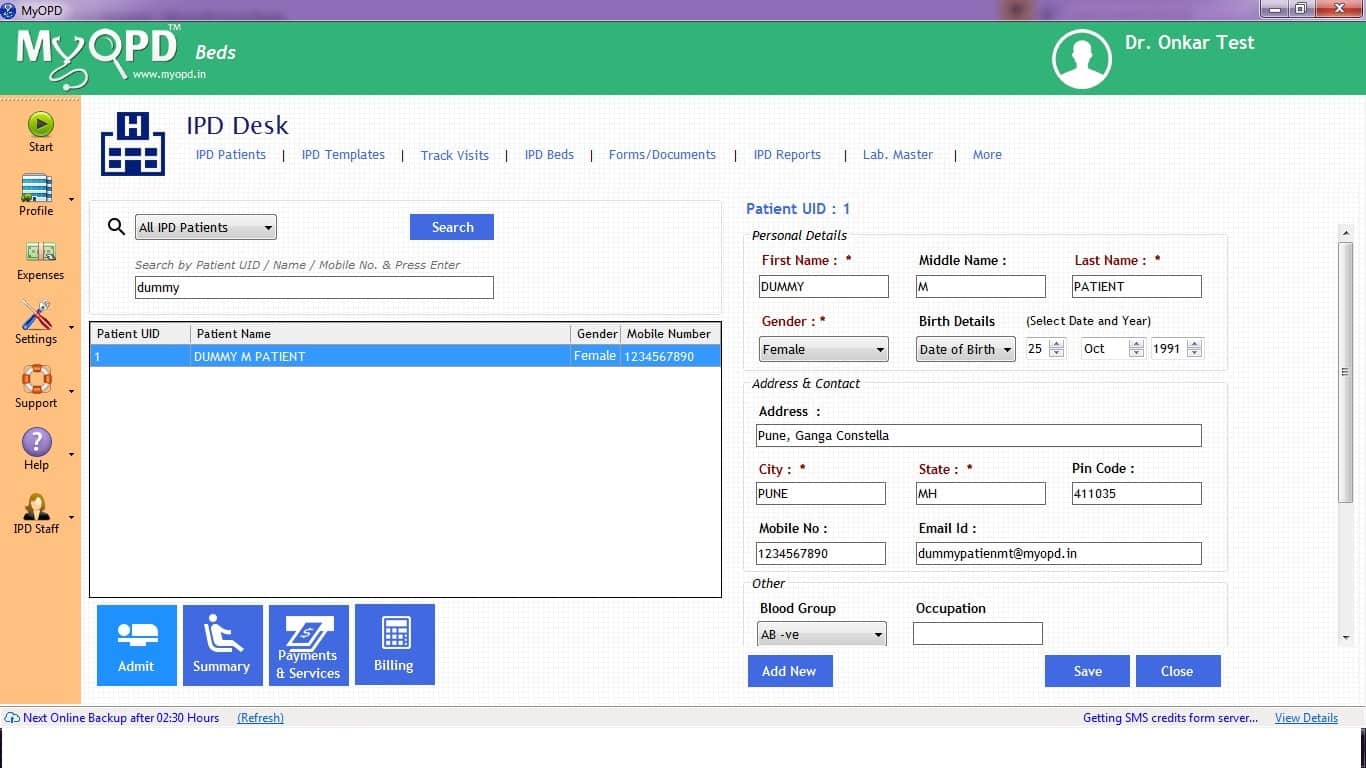
- Click the Admit button to Admit the Patient. See the image below. Please note, if the patient is already admitted, this Admit button will not be seen.
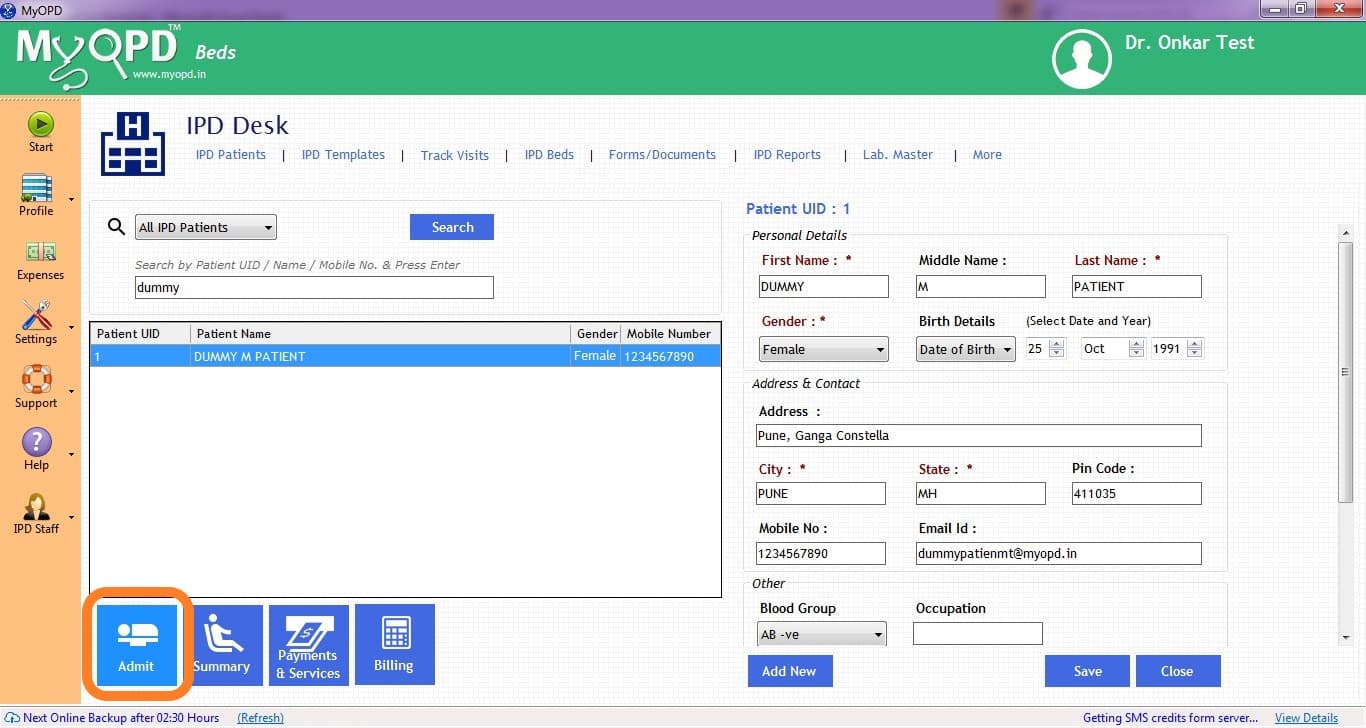
- Review the Patient’s Past Visit Summary in the Hospital. Past Visit Summary will show Previous OPD visits of the patient as well as the IPD visits of the Patients. See Image below for reference.

- Select the Admission Details tab and Enter Admission Date of Patient and the Time of Admission. You can also enter the date in past in case you are creating the Admission Record for a patient who was admitted few days back.
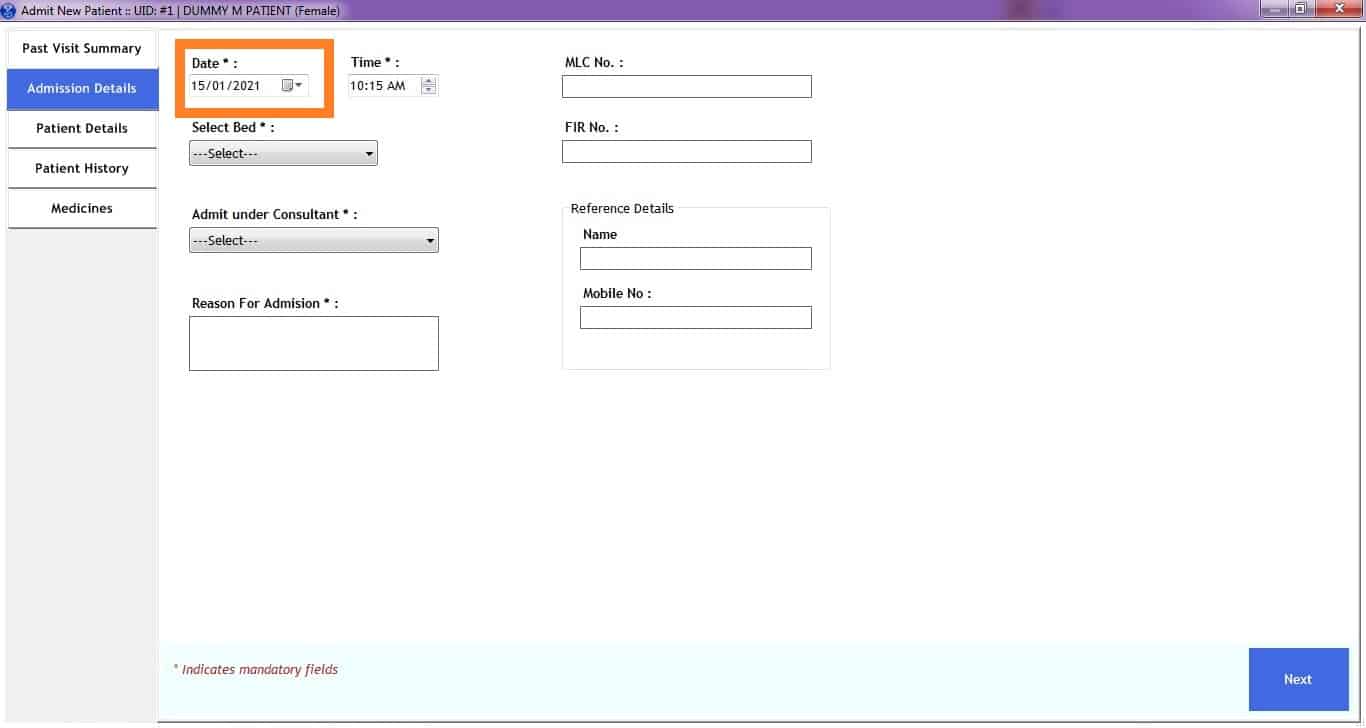
- Enter all the other fields whichever are applicable at the time of admission. Medico Legal Case Number (MLC No) and First Information Report Number (FIR No) allow to capture details in case of a Medico Legal Case at the time of Admission.
- While selecting the Bed at the time of Admission, you will see only the available beds. All the beds on which patients are already admitted will not be seen. Select the Bed according to the requirement (ICU, Non-ICU) and the budget of the patient.
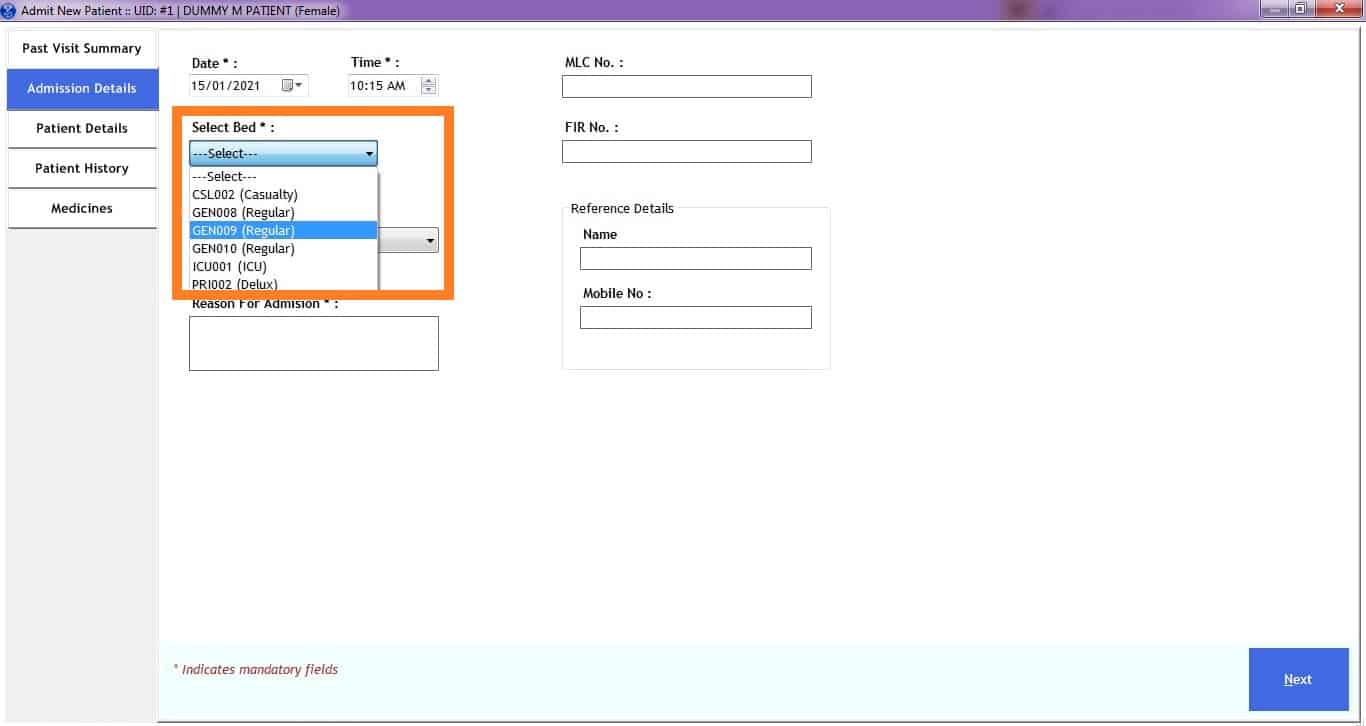
- On completion of entering the required details, click the Next Button.
- Continue entering the details like Presenting Illness Summary, Vitals at the time of Admission and so on. These can also be copied from the previous OPD visit of the patient if the patient is coming straight from OPD to admission. This will save time of entry. See the below image for details
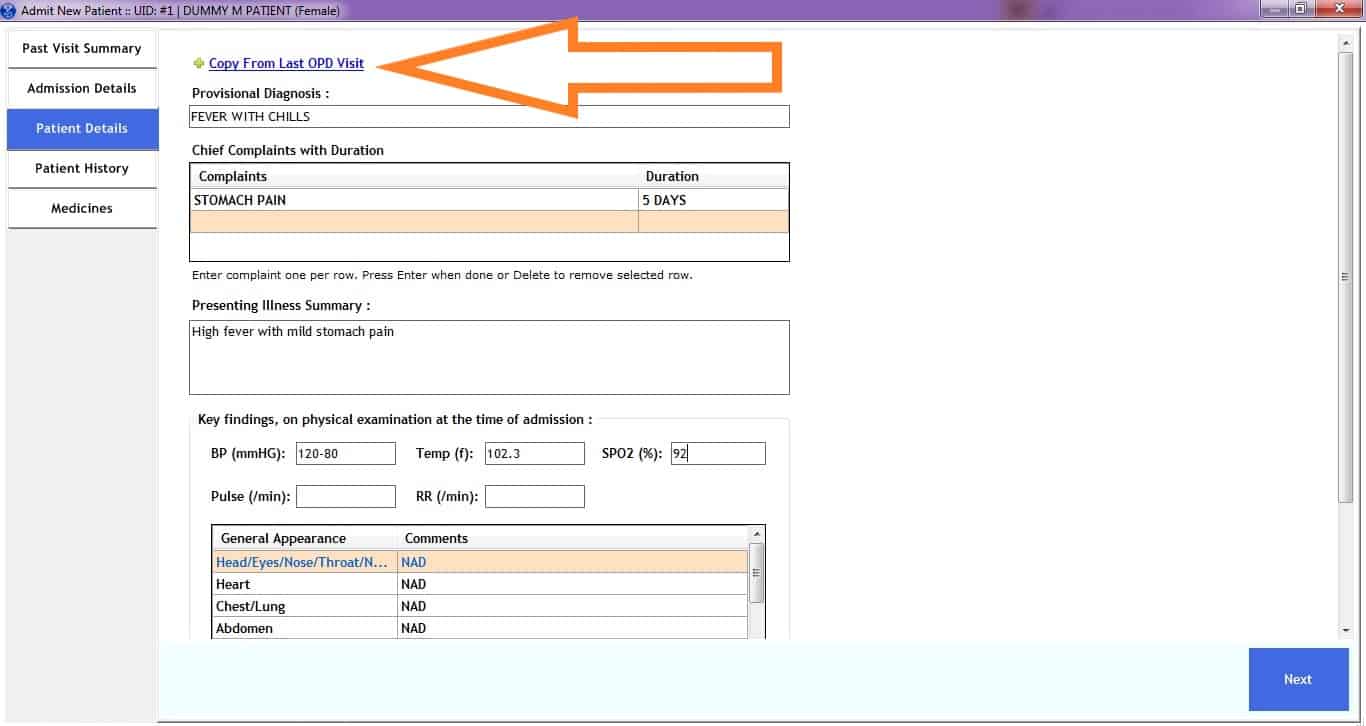
- View the Preview of the Entered Admission Summary Record
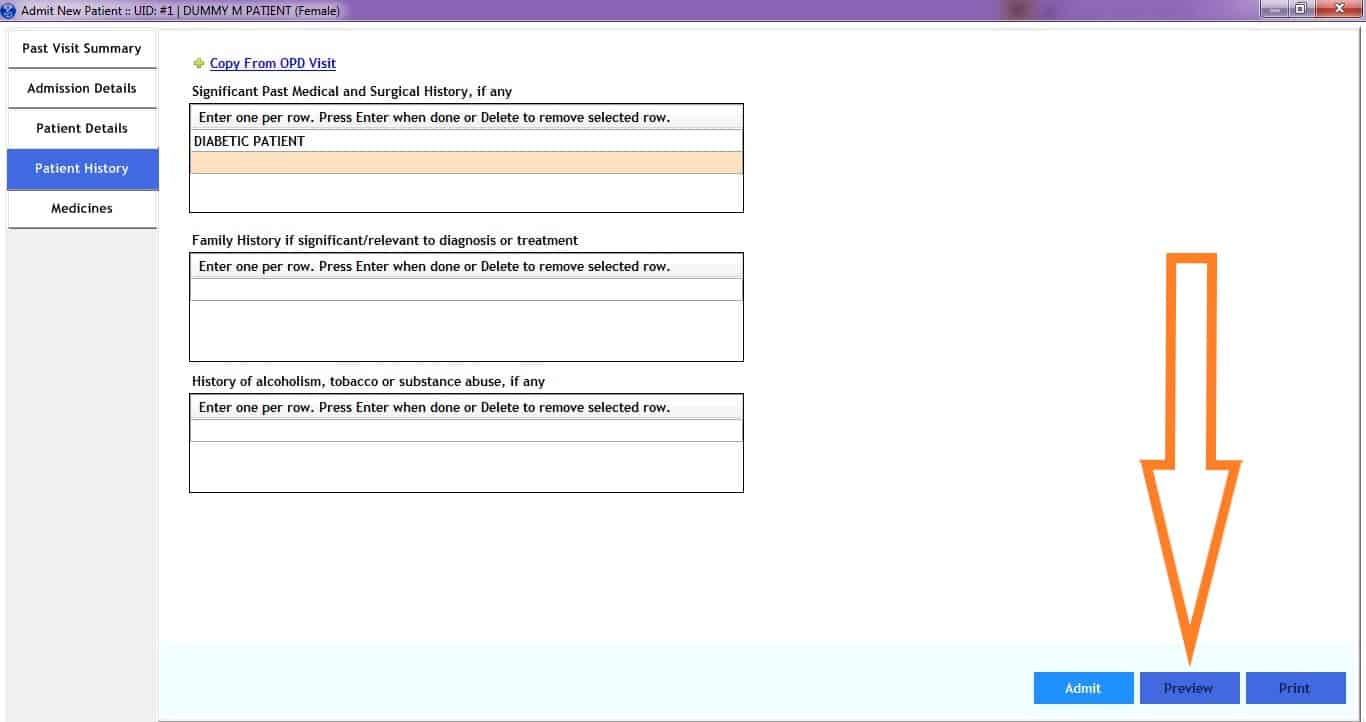
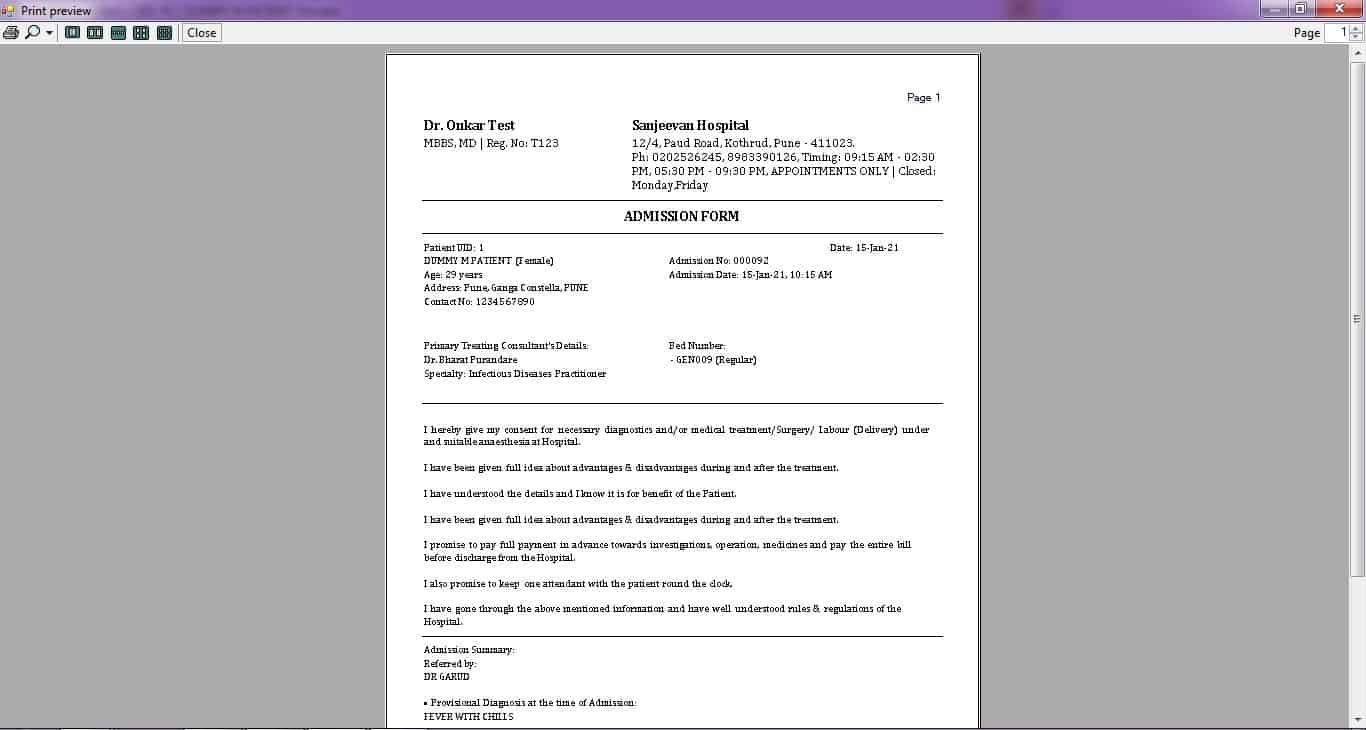
- Once you are done with the Entry of Admission, click the Admit button.
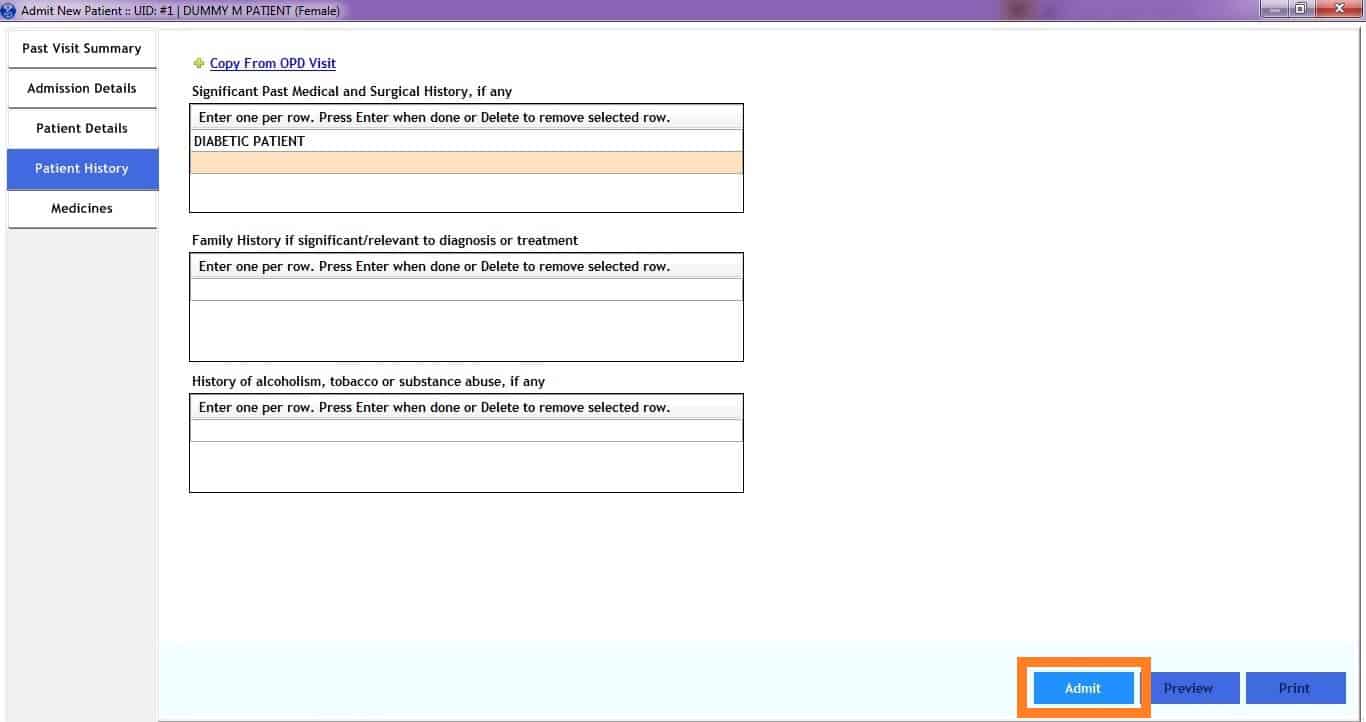
You can also watch the demo video explaining this functionality on YouTube
Published by MyOPD Beds, Hospital Management Software (www.myopd.in)



