Capturing Daily Prescription of an Admitted Patient is an important feature of any Hospital Management Software. Usually, this Prescription sheet is then handed over along with the Discharge Summary for patient’s reference of the Medicines administered during the Hospital stay. This tutorial shows how the Daily Prescription can be entered for Admitted Patient.
- To start entering the Daily Prescription, open the Summary page of Admitted Patient using the Summary option
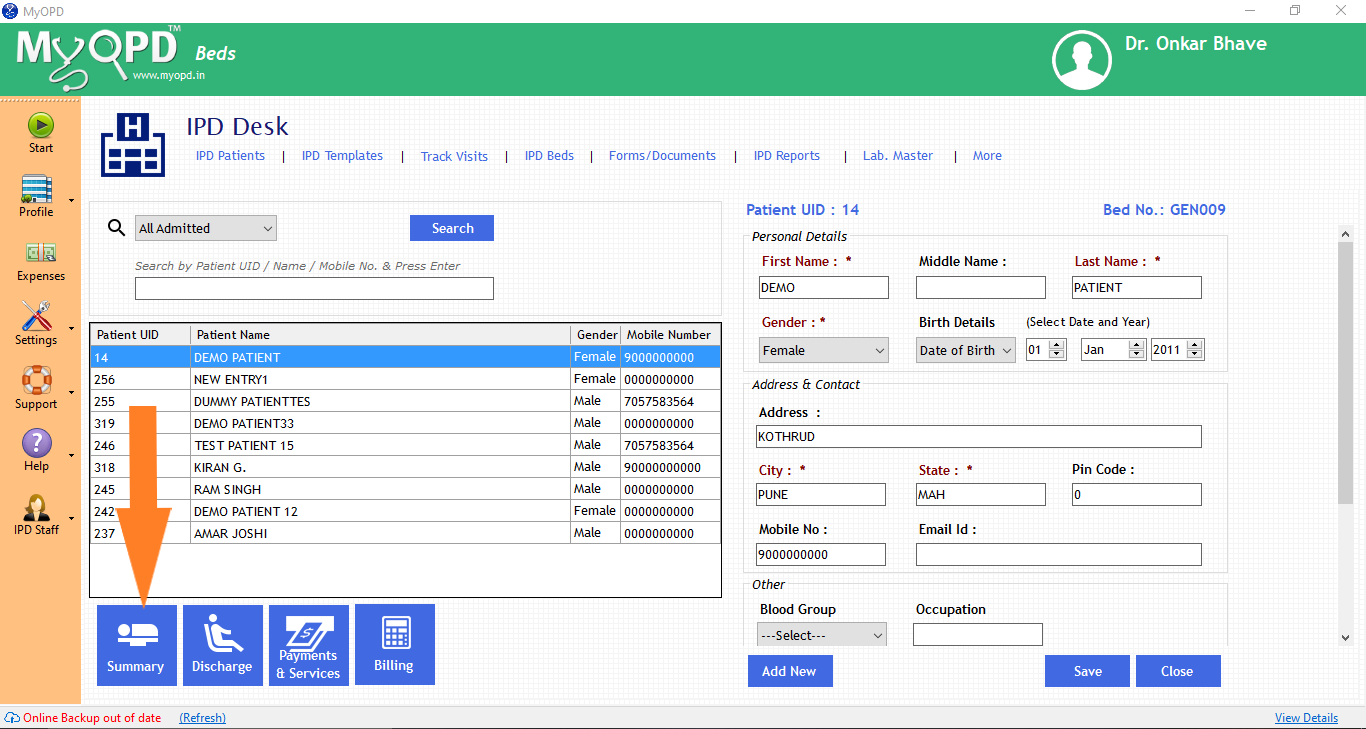
- Select the Medicines Tab highlighted in Blue on the left. Click on Add New button. See the image below for reference.
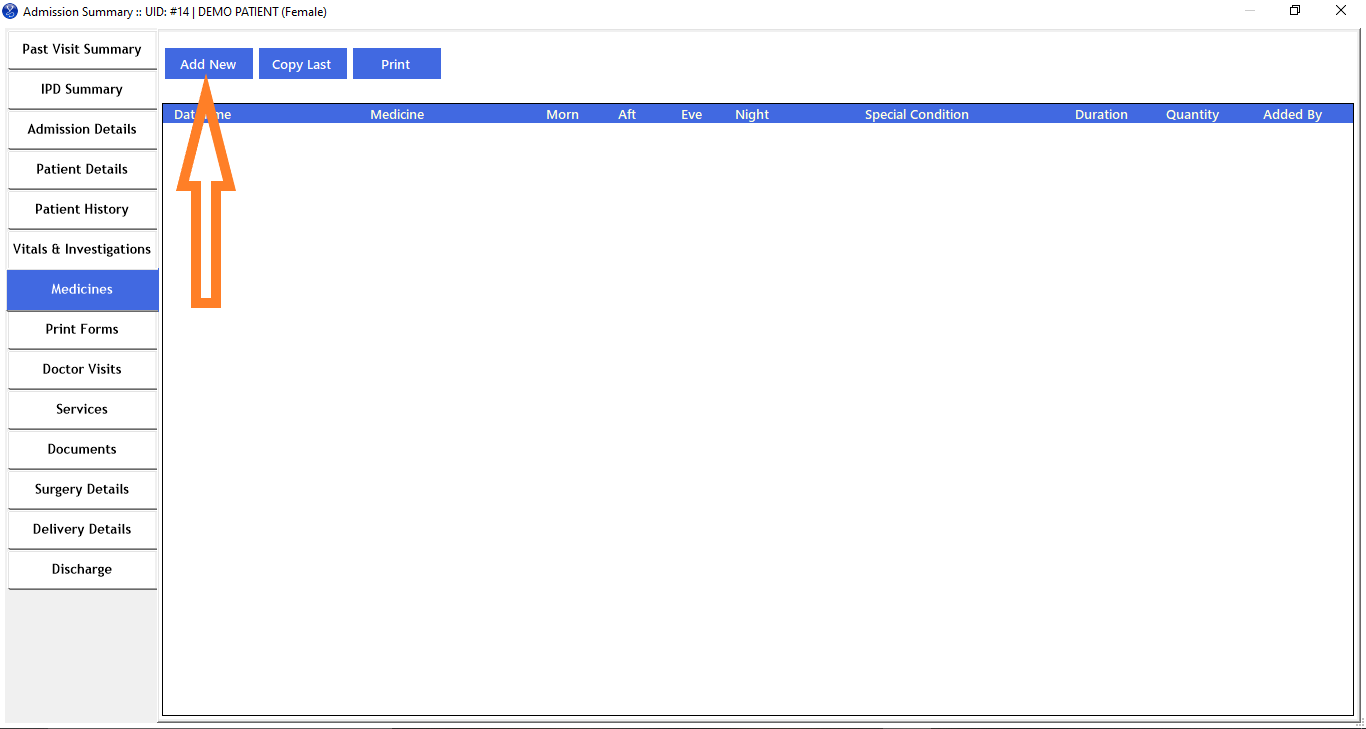
- You will see the Medicine Entry form. Type the name of the medicine. Based on the previous medicines entered, you will see the matching names and the dosages used in the past.
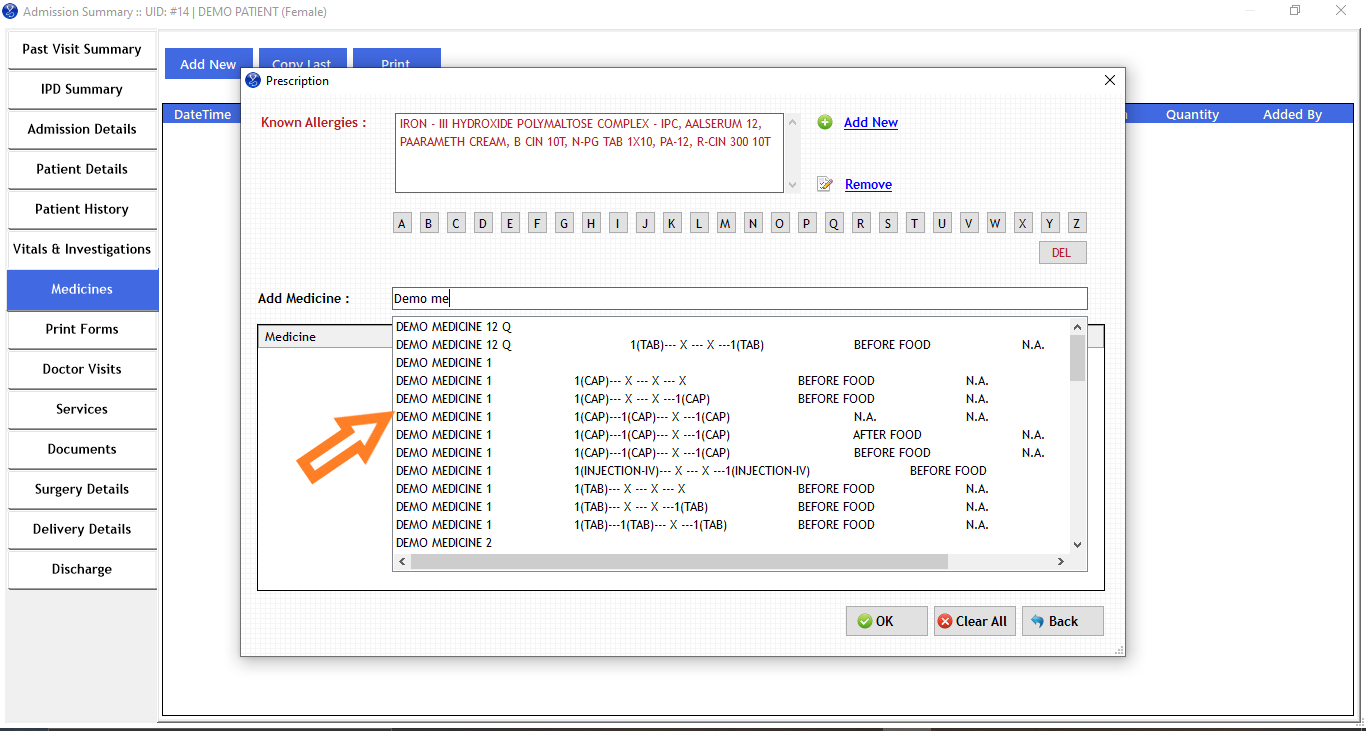
- Using the Arrow keys or mouse, select the matching medicine, or simply type the name of the medicine if it is a new medicine. Then press enter. After entering the medicines one by one, press OK.
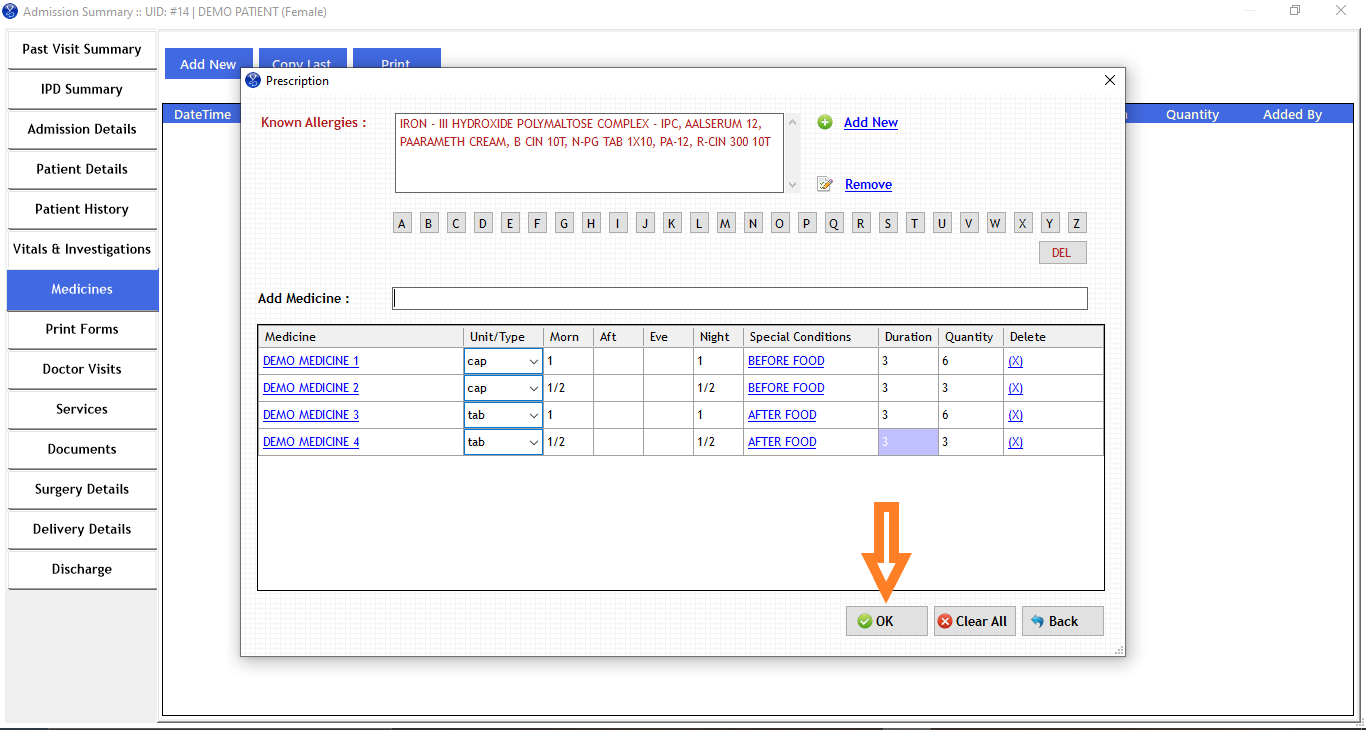
- You will now see a list of medicines along with the Date and Time when they were set. If the same medicines are to be continued on the the next day, simply use the Copy Last option as shown. The Print button allows you to print the entire medicine sheet for this patient during the Hospital stay.
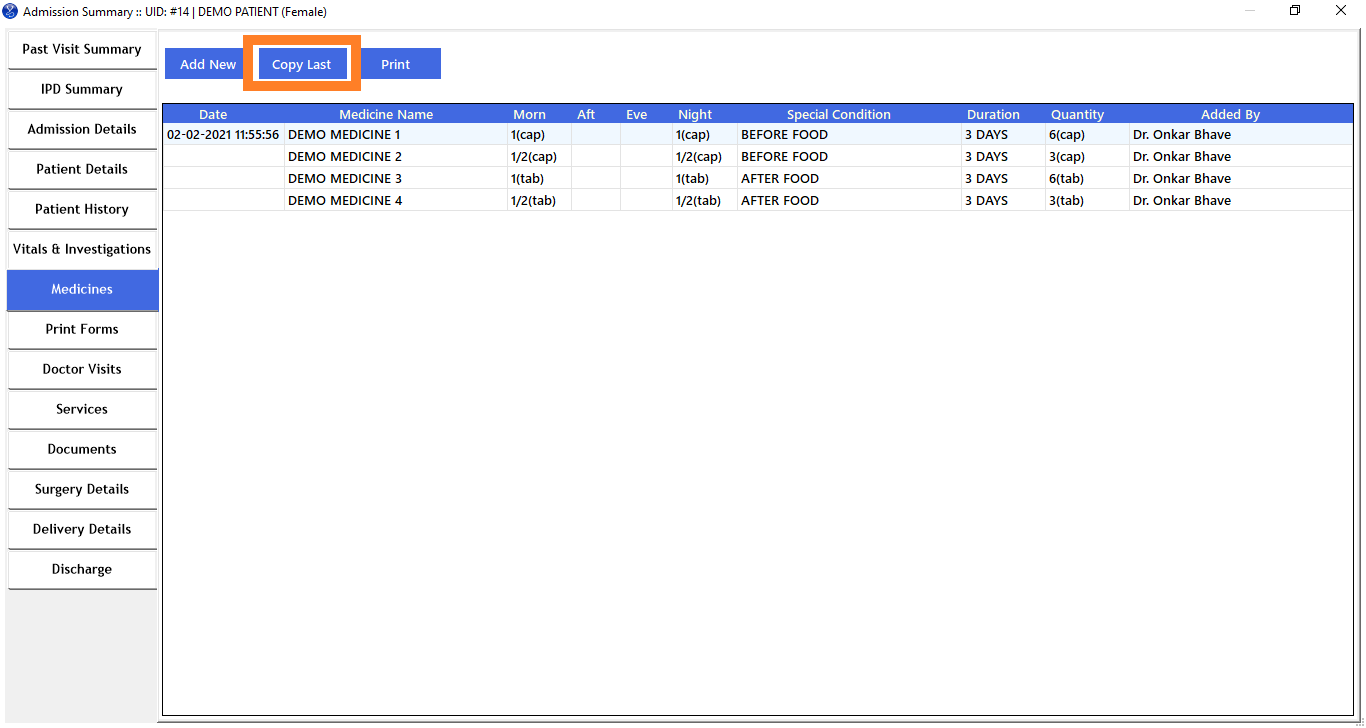
We also have a short YouTube video explaining this feature in detail. You can watch it at:
Published by MyOPD Beds, Hospital Management Software (www.myopd.in)



