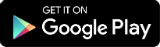This tutorial will help you setting up the online appointment bookings for your clinic.
To use the online appointments booking feature within the MyOPD ZIP App, make sure you have subscribed to Reception Staff & Patient Online Appointments plan. Online appointments booking is not available as a part of Doctor only plan.
Once you have subscribed to Reception Staff & Patient Online Appointments plan, follow below steps:
- On the Doctor’s device, tap Menu in the app (top left corner)
- Tap View Clinics. You would now see a list of your available clinics as shown below
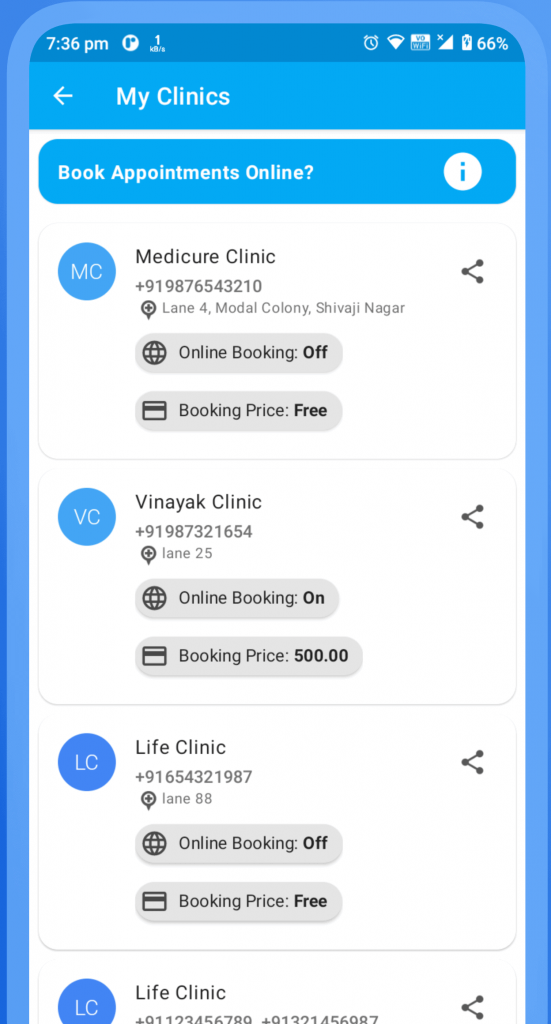
- Tap on the clinic for which online appointment booking is to be enabled. A view like below will be shown.
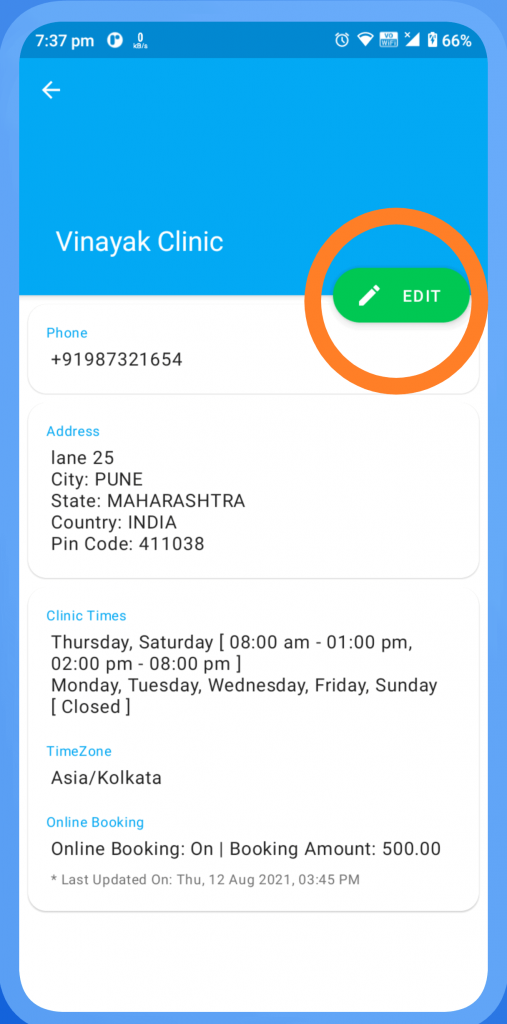
- Next screen allows you to set the Days and time at which the clinic operates. In addition, the number of online appointments to be accepted can also be set under Online Appointments section.
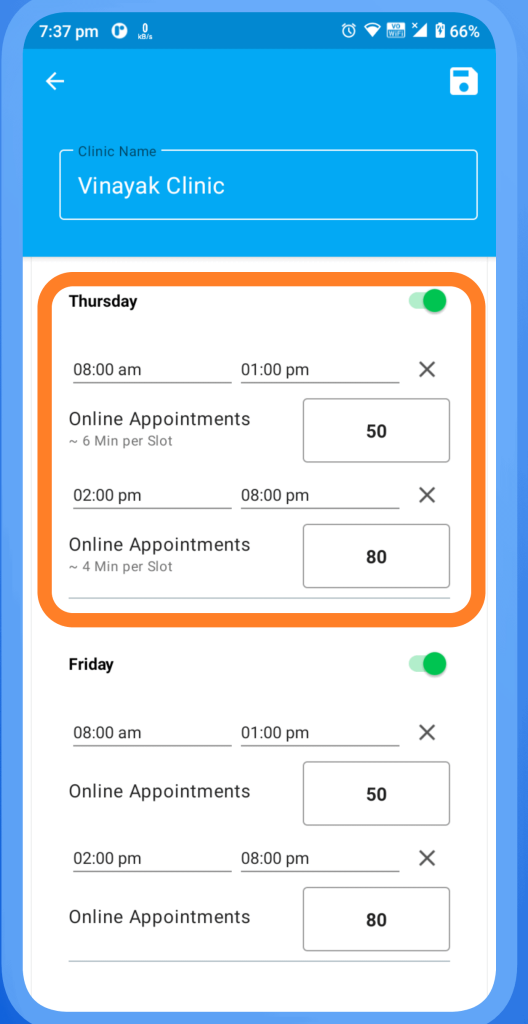
The afternoon time is set as 2 PM to 8 PM with 80 appointments. So each appointment slot will be 4 minute.
When you enter the Online Appointments, just note that the total time will get divided equally between those appointments.
Patients booking the appointment will get the first free slot while they are booking the appointment.
- Scroll down further and you will see settings to save Online Appointment Booking charges if any.
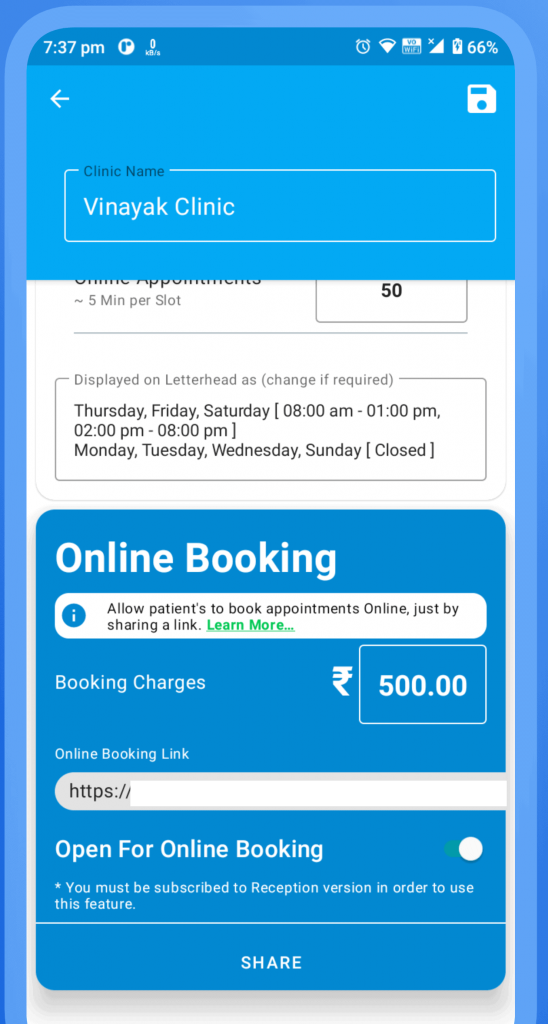
Then enable the setting “Open For Online Booking”.
Finally, SAVE all the details. We are now ready with our online appointment booking setup.
When patients ping you over WhatsApp for online booking link, simply share the link of the clinic by tapping the share button against the clinic to share the clinic timings and appointment booking message with the patient.
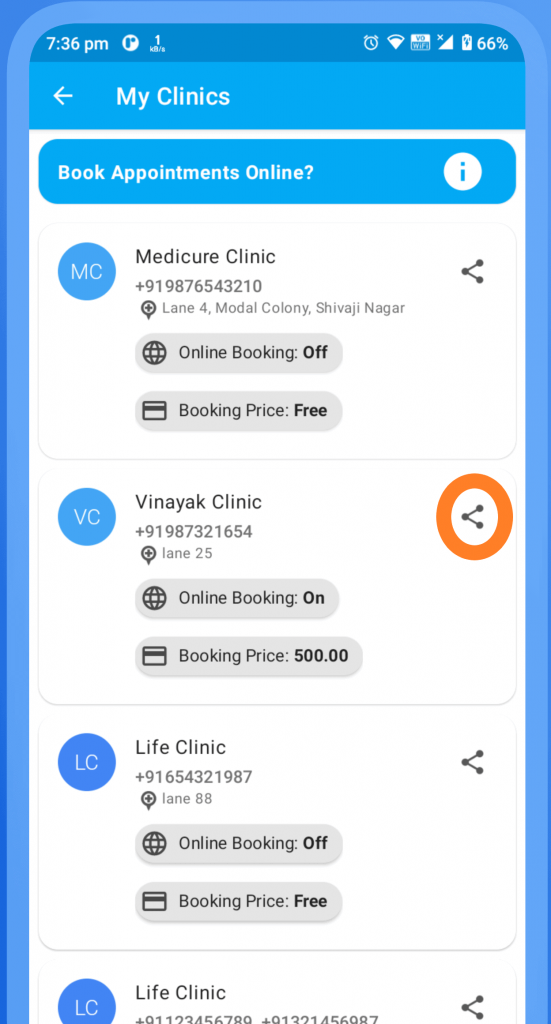
You may also use the message given by share as a part of your WhatsApp Business Messenger Autoreply Message.
Finally, make sure you are using latest version of MyOPD ZIP Android app. Download the latest version from Google Playstore.