- Before using Quick Add based entry for Prescription, make sure you have read the FAQ for Adding Commonly used Prescriptions
- The Quick Add link is present in the Prescription tab below Add/Modify link as shown below.
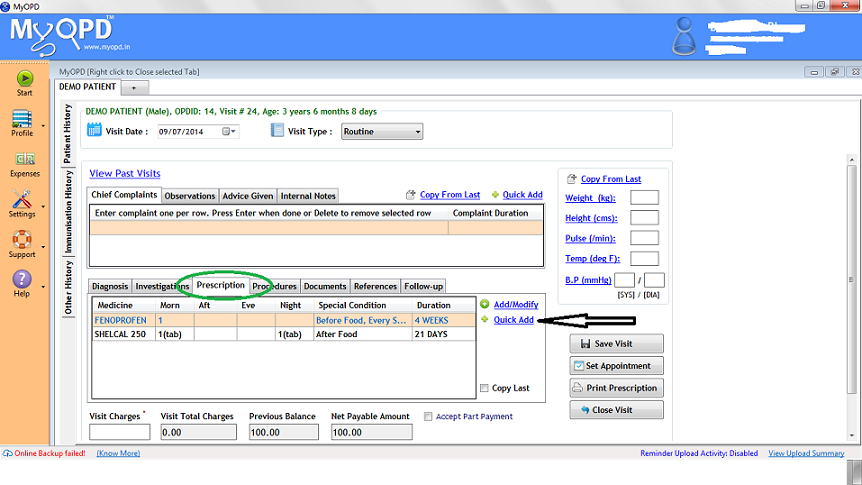
- MyOPD starts remembering the medicines you prescribe along with their dosages. You should enter your frequently used brands and their dosages, special conditions to the DUMMY PATIENT. This way, they get added to the software and you can use them against a real patient using Quick Add. On clicking the Quick Add link, you would see the form below
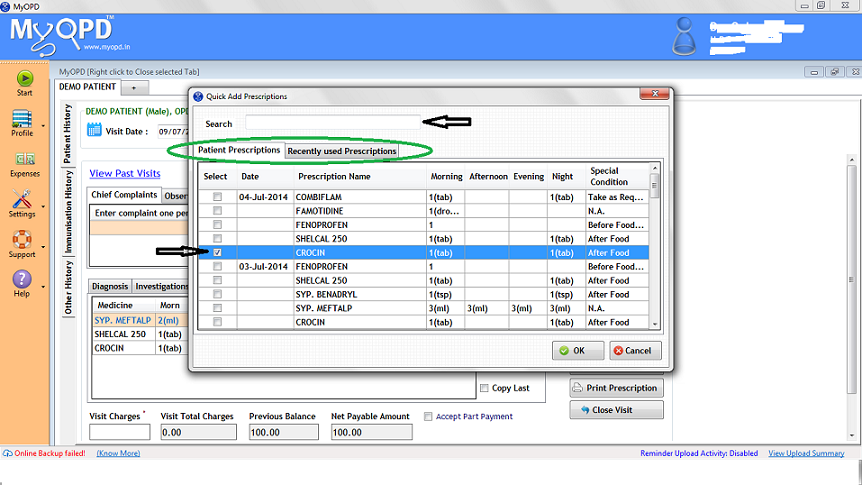
- In Quick Add form, you will see all the medicines prescribed to the current Patient in the First Tab and frequently used medicines in your clinic in the Second Tab. Select the checkbox to use the matching medicine and dosage. In above example, Crocin is selected. This way, you don’t have to reenter Crocin, Dosages an Special Conditions again. If you don’t find your medicine in Patient Prescription Tab, check the Recently Used Prescriptions Tab. You can search the medicine name as well using the Search box at the top. Once you are done with selecting multiple medicines using Quick Add, Press OK.
- Finally, you would see the Medicine Entry Form again, shown below, which has everything except Duration. Review medicine list, enter the Duration before you click OK to complete the Quick Add Based Medicine Entry. Duration will be empty for all the Quick Add selected Medicines. You must enter it otherwise the medicine will be considered as an ongoing medicine without an end date.
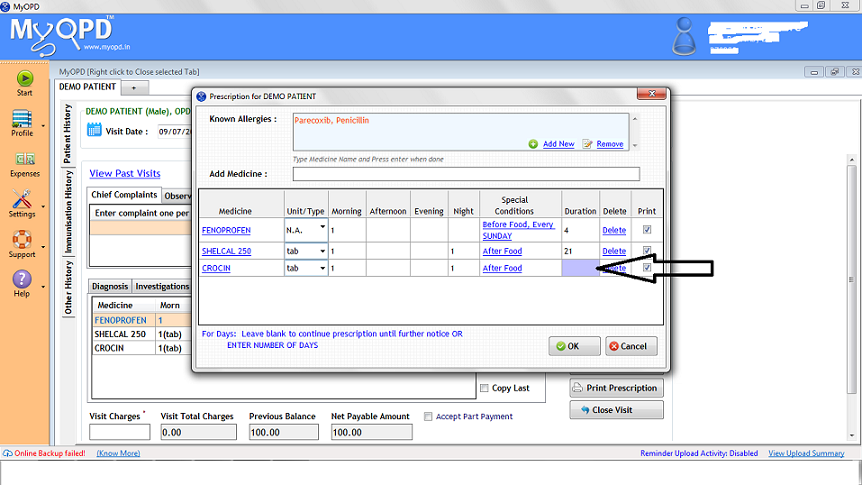
- You can also add medicines which you don’t find in Quick Add in the Medicine Entry Form using the Add Medicine box.
- Once you are done with all the medicines, click OK to complete entering the medicines.
Published by MyOPD, Software for Doctors (www.myopd.in)



