Once the patient is admitted to a Hospital, Vitals of patient are measured frequently. Nursing staff would come and check Temperature, SPO2, Blood Pressure and other vitals and make a note.
- After reading this article, you will be able to
- Enter daily vitals of a patient
- View vital trend in the software based on the entries at various times
- Take better decisions about patient’s condition based on the trend charts of Daily Vital Entry
- To start capturing the Vital of patient who is admitted, click on the Summary option. Summary option can only be seen if the patient is already admitted. If the patient is not yet admitted, Summary will not be seen. Instead, you will see Admit option.
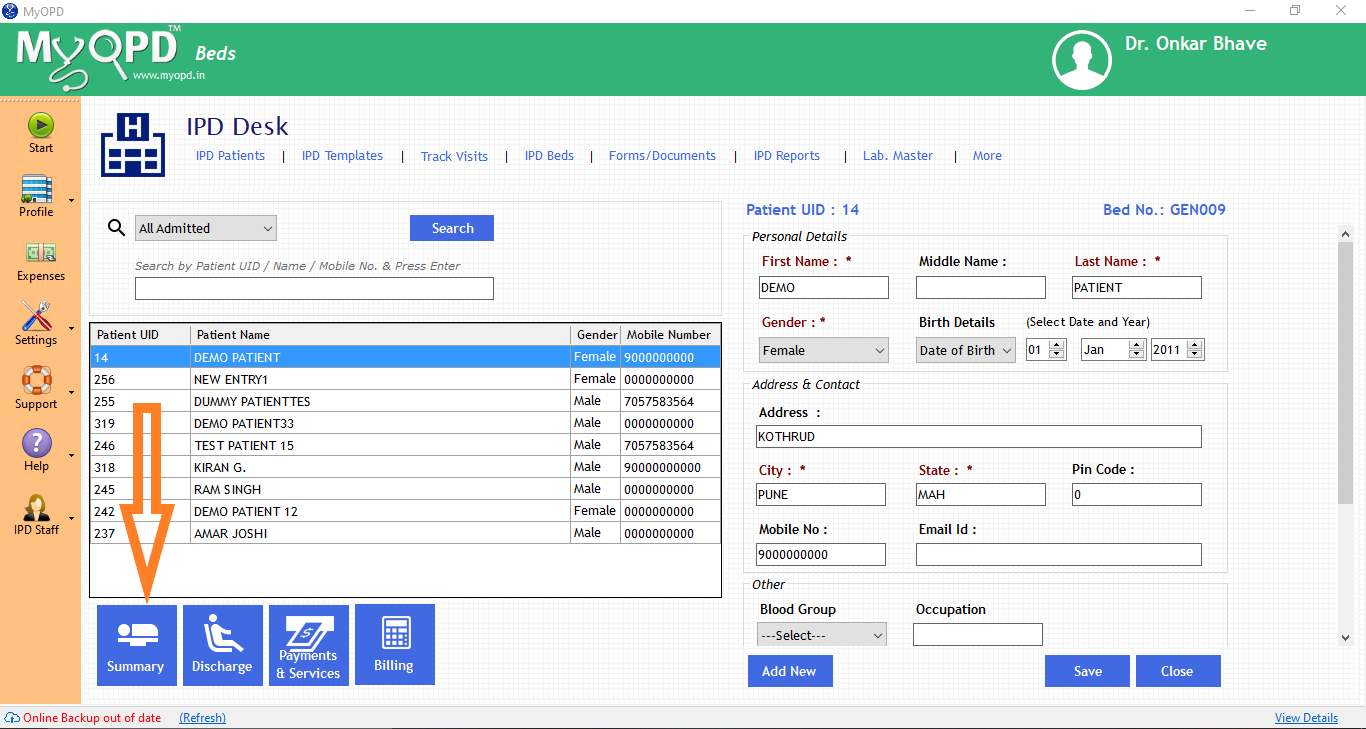
- Select the Vitals and Investigations Tab. As seen in the image below, you will see the existing Vitals and Investigations that your Hospital usually enters for the patient.
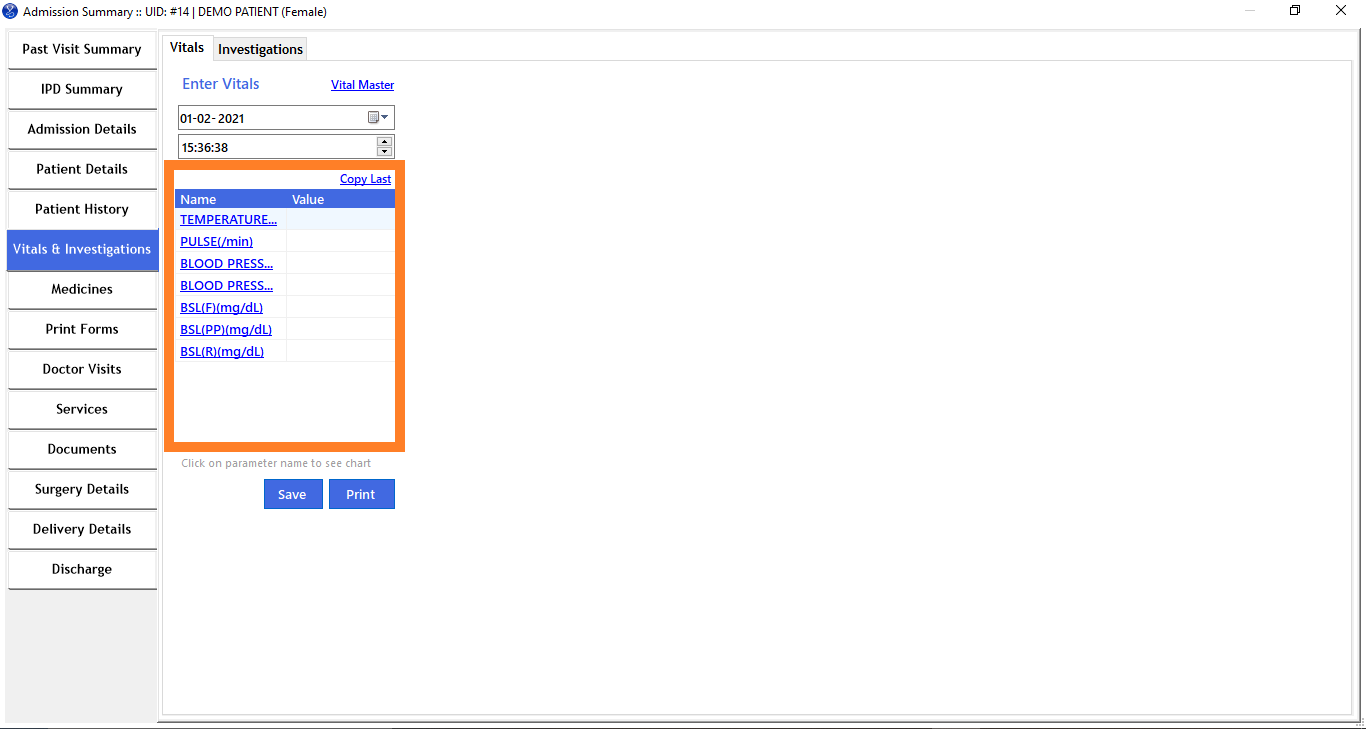
- Enter the Date and Time of Vital Entry of the Patient. This way, you will be able to accurately view the details in the chart for further analysis. Once all the details are entered, clicked Save.
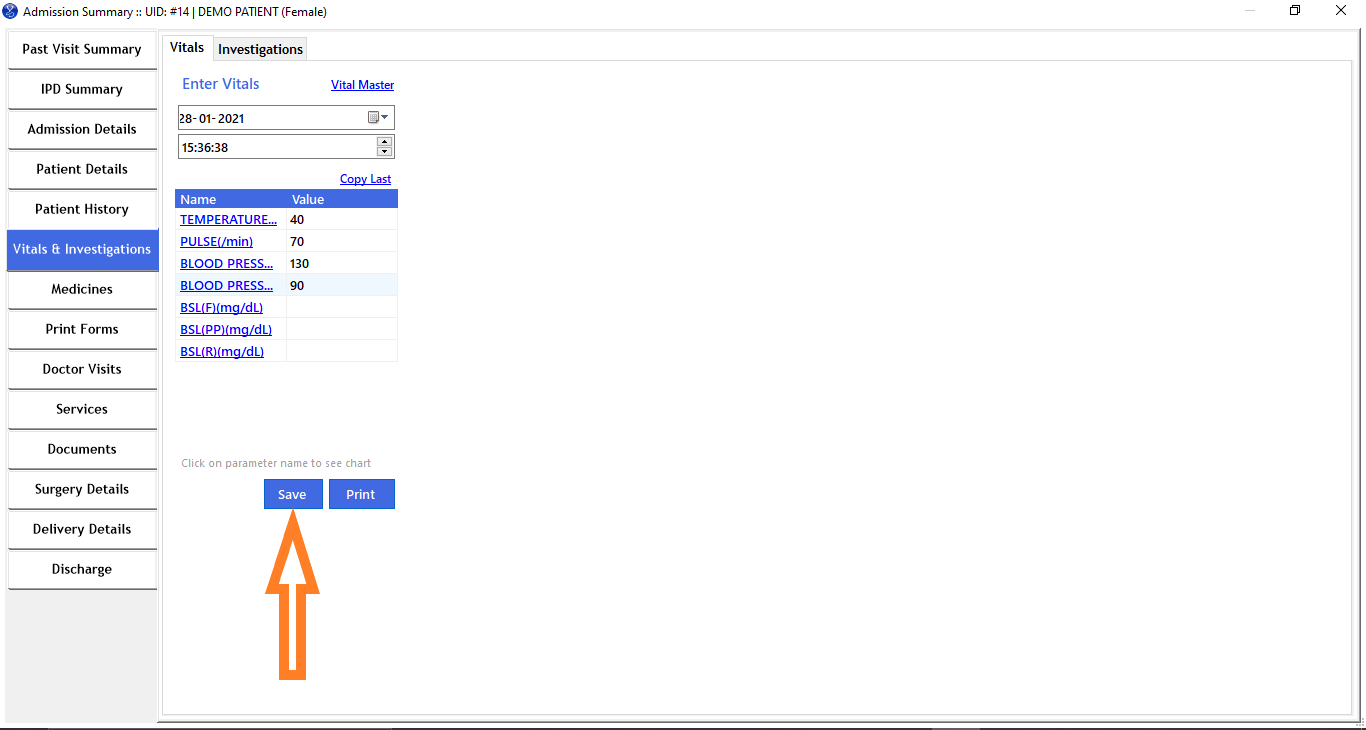
- The vital data gets captured in the table as show below with Date and time of capturing the vital. You can also capture different vitals at different times.
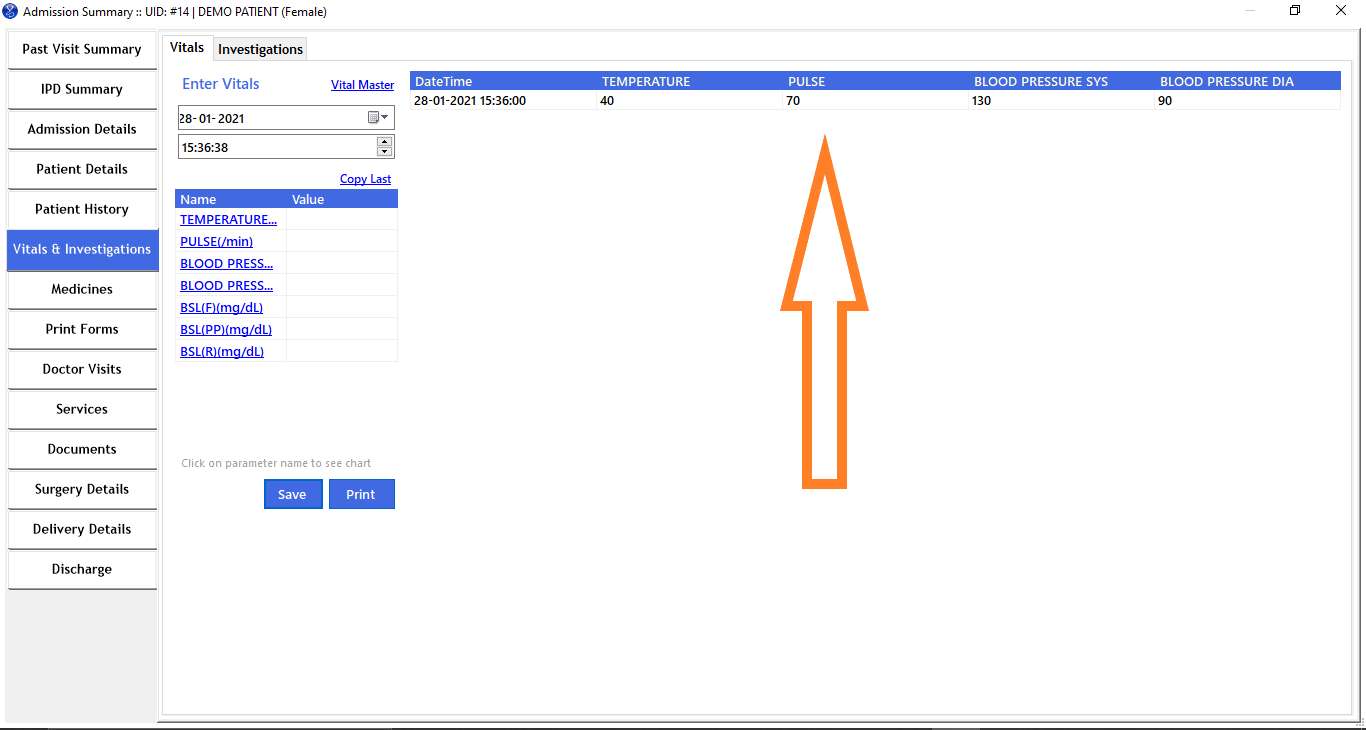
- Select the Vital entry on left to see the Chart. In the image below, chart of Pulse can be seen along with its captured readings at various intervals
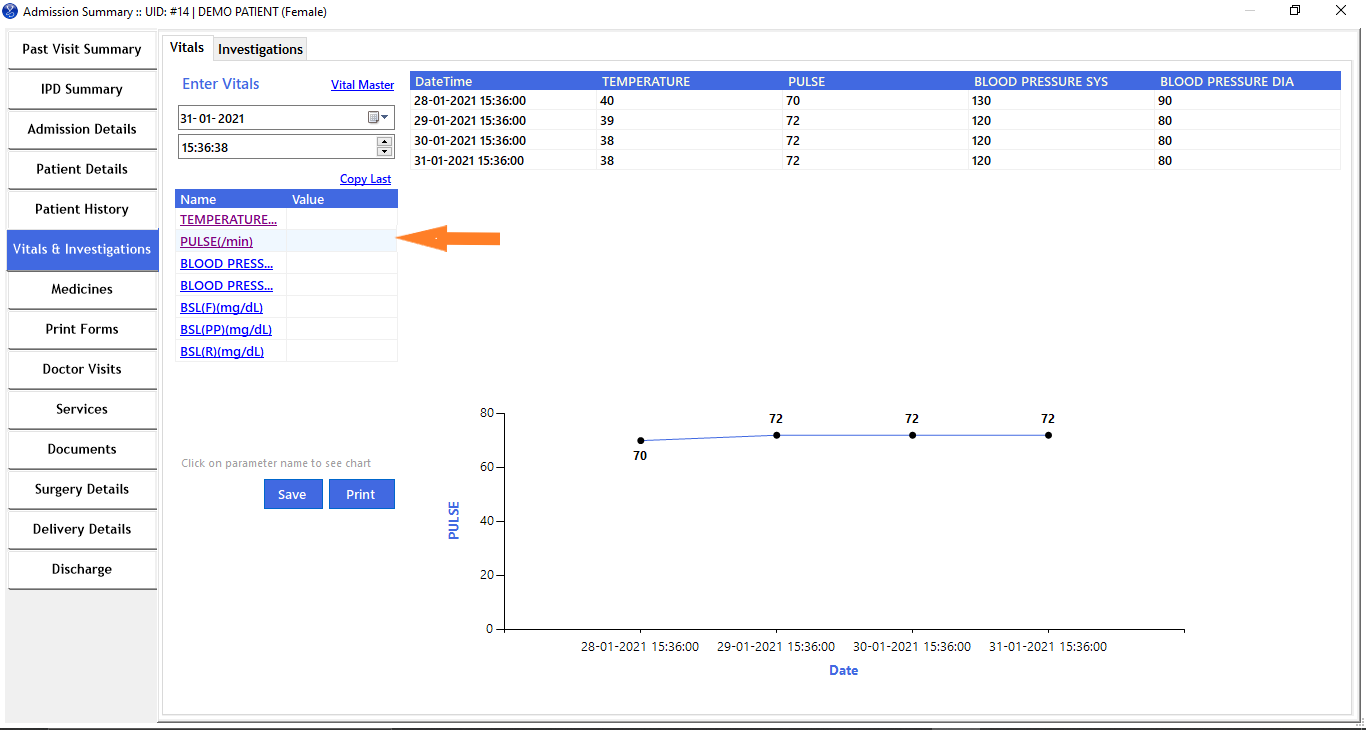
- VITAL MASTER: The Vital Master allows you to enter new Vitals or Investigations to captured. You can select only those which are applicable to your Hospital. For e.g: The Vitals measured by a Pediatric Hospital will be different than an Gynecology and Obstetric Hospital. Vital Master option is shown below
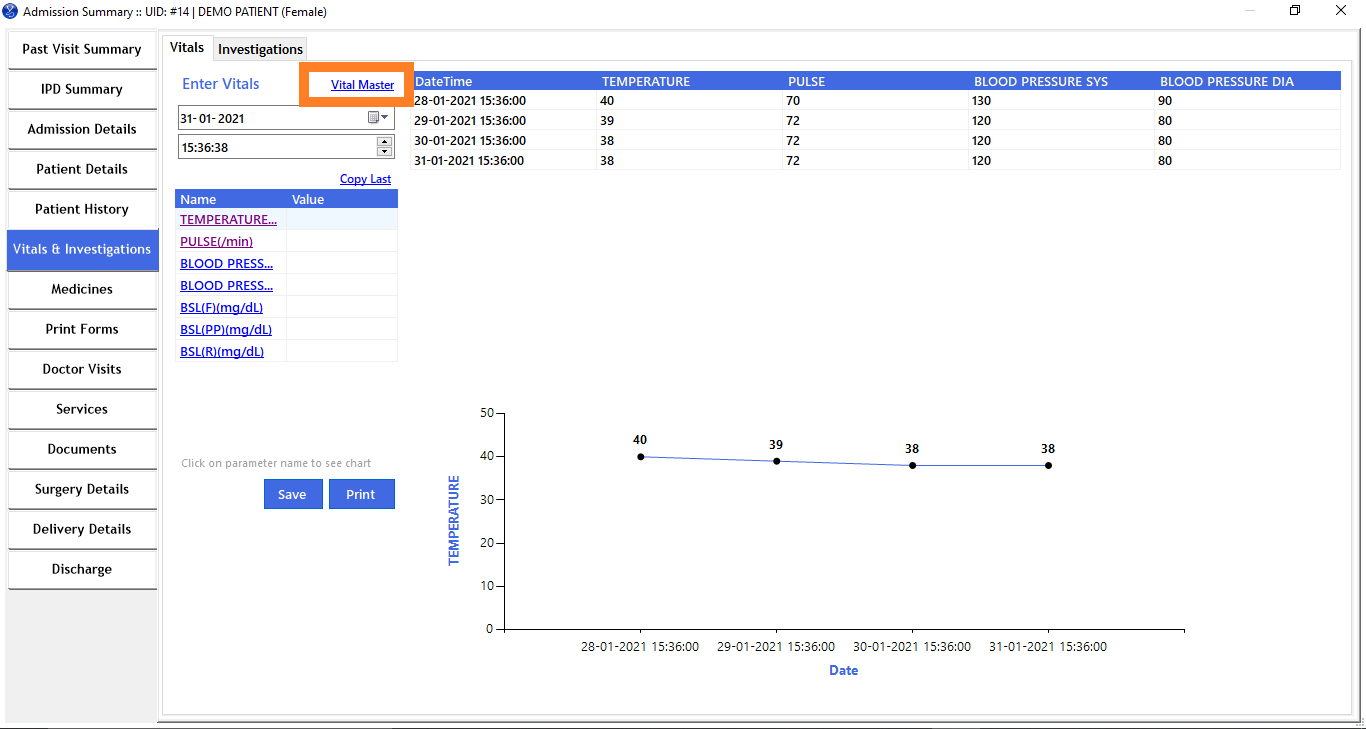
Choosing the applicable Vitals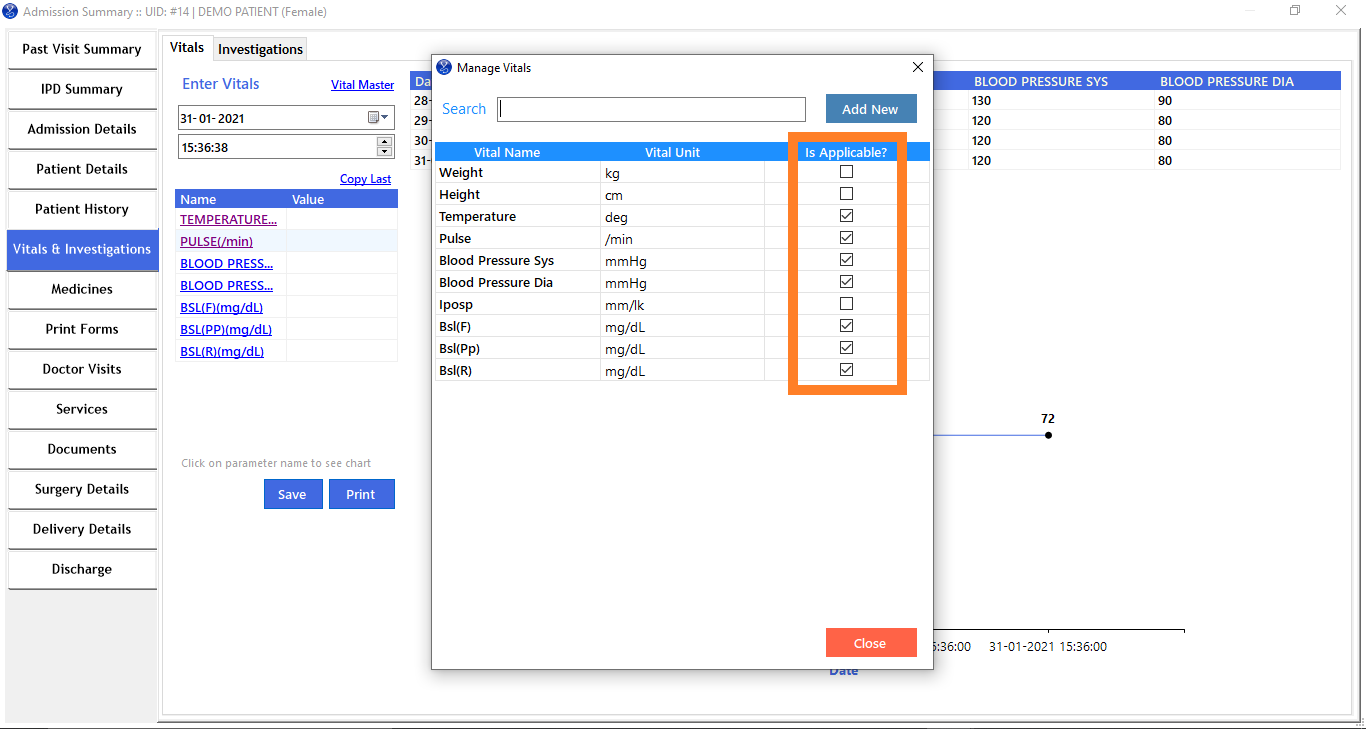
We also have a short YouTube video explaining this feature in detail. You can watch it at:
Published by MyOPD Beds, Hospital Management Software (www.myopd.in)



