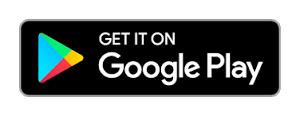One of the important parts of practice is capturing the immunizations / vaccinations done for patients. MyOPD ZIP Android app allows you to capture the immunizations given to the patient.
Your patient could be a kid or an adult. MyOPD Allows you to capture the immunization for both.
Follow below steps to add the immunization details:
Open the Patient’s Visit section by tapping on the Visit option for that patient.
At the bottom of the Visit, you would see a shield icon. See below image.
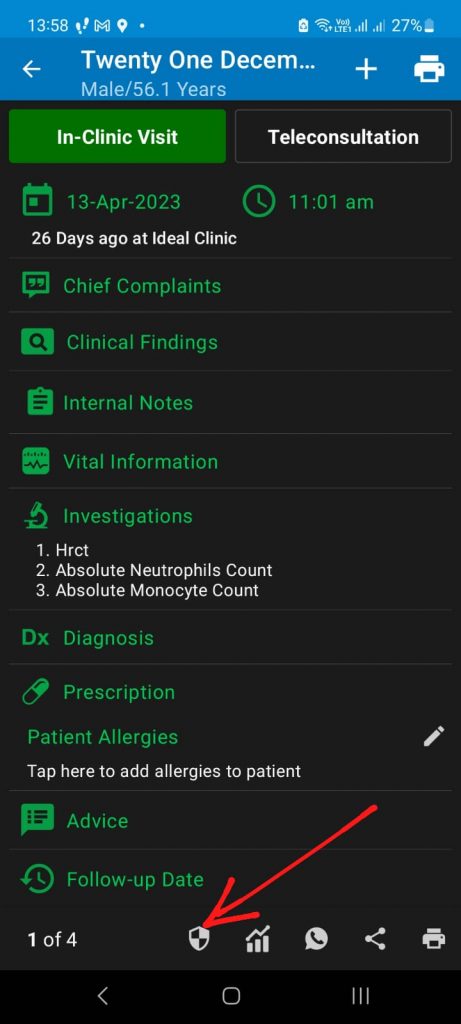
Tap the shield icon. On tapping, you would see 2 options
- Patient History
- Immunization History
Tap on Immunization History option.
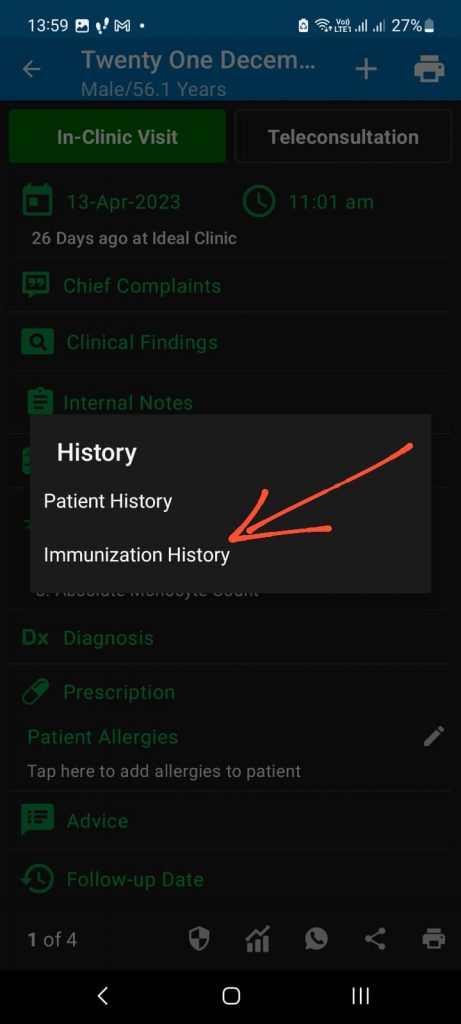
Tapping this option will show the Immunization History screen as seen below.
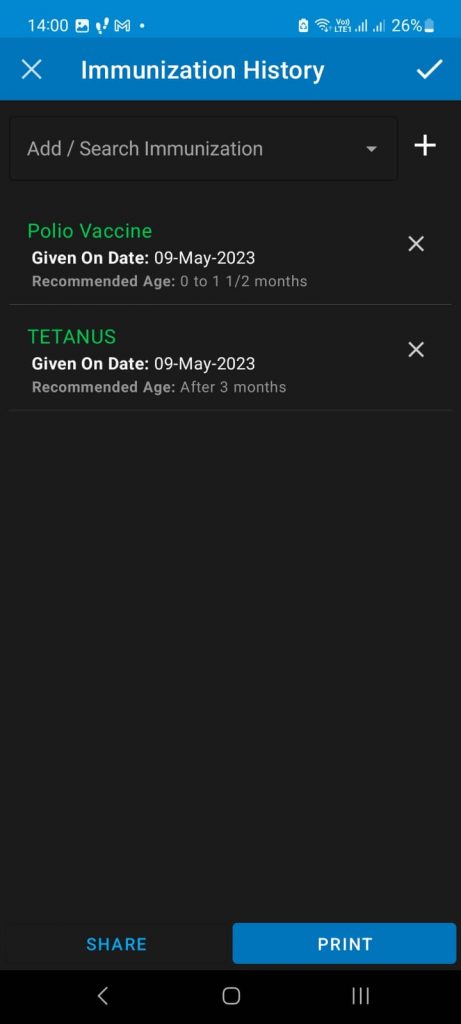
The list will show all the vaccines given so far.
Please make a note of below points:
- If you want to add a new vaccine use the Add / Search Immunization option.
- If the vaccine is already entered previously, it will show up as you start typing.
- If the vaccine you are entering is a new one, press ‘+’ sign on the right after entering the vaccine name. Then enter the age range in which the vaccine should be given. This way, the vaccine will be added to the vaccine master.
Once you are done entering the new vaccine, save the modified Immunization list by tapping the tick on the top right corner.
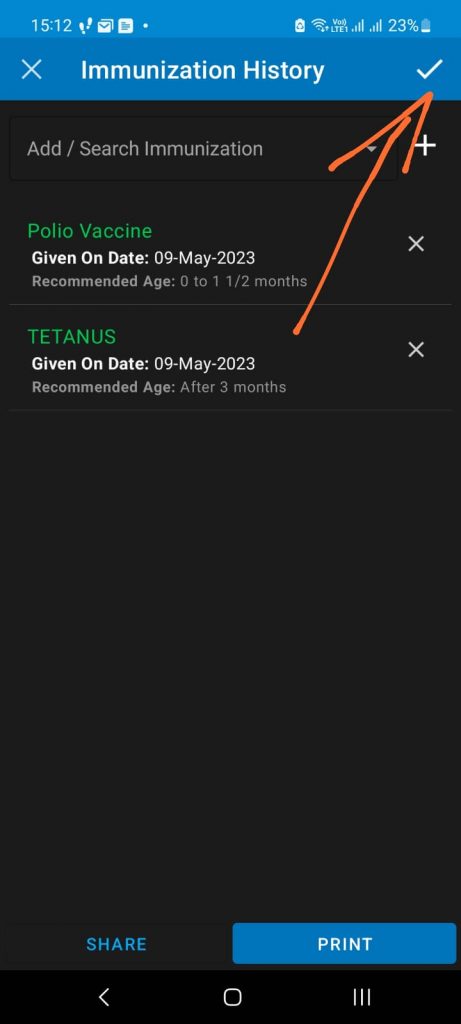
Using the Print / Share options, the Immunization report can be printed or shared directly with the patient.
Isn’t that a useful feature? So try using Immunization feature while using the MyOPD ZIP Android app.
Make sure you are using the latest version of the app by tapping the Google Play button below.