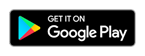Clinic Review via SMS Facility with MyOPD ZIP App
Here is how a sample Clinic review message looks on your Patient’s phone
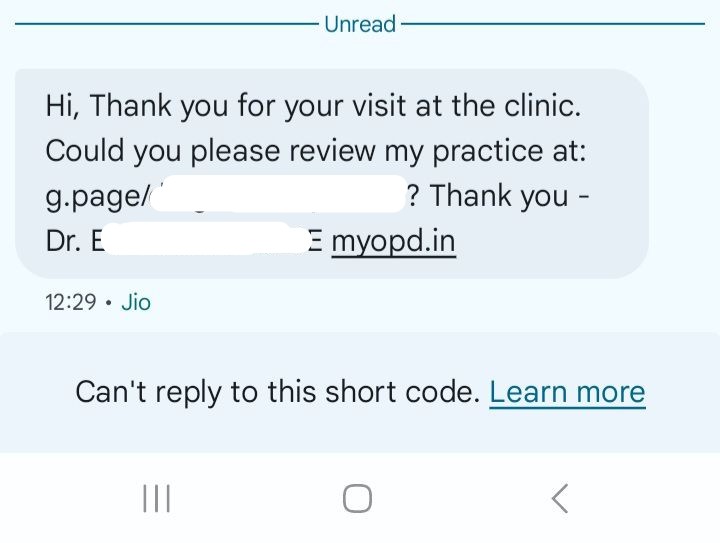
Why are reviews important?
Have you ever noticed that the people who have bad experience with a service are the first to review the facility. The good ones will do so when asked. MyOPD ZIP allows you to start collecting reviews from satisfied patients.
New patients often do search and read reviews before visiting any facility.
How to start asking for reviews?
Step 1: Get a short link for reviews
- Review URL is the URL obtained from your Google My Business page. Read how to get Review URL for your Google My Business page at – Create a link for customers to write reviews – Google My Business Help. You can also get this link from your Clinic’s / Hospital’s Facebook Page.
- After this URL is obtained, it needs to be shortened. The long URL cannot be directly entered in Review URL section.
- To shorten this URL, visit bit.ly
- Create your account on bit.ly website. You can simply login with your Google Account.
- Now click on the CREATE Link option and paste the Long URL obtained in step 4.
Step 2: Use the short link for review in MyOPD ZIP App
- Open patient’s Visit section in MyOPD ZIP App
- After completing the patient’s visit, if you want to request review from this patient, tap the “Ask Patient for Review” option
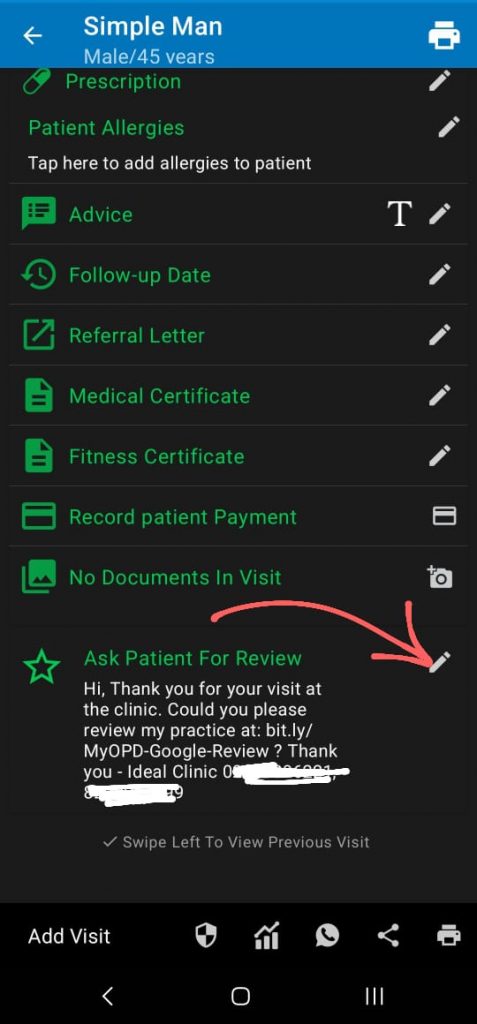
- Tap the pencil icon as pointed by the arrow.
- Enter the short link obtained from step 1 in that section.
- Make sure the entire short link is entered correctly. There is no need to enter the starting https:// or http:// in that link
- This link is to be entered only once. After that, it will be shown before you send the SMS for review.
- You will require sufficient SMS credits in your account so that these reviews can be sent.
- Once the Review option is tapped, the patient will receive an SMS with the review link in it.
So start gathering positive reviews for your clinic with the help of MyOPD ZIP Android app.
Download the updated version from Google Plasytore today